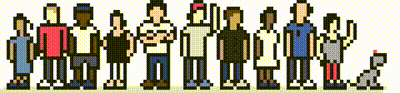If you have [Shared Hosting or Reseller Hosting] plans with us, you can upgrade or downgrade your service within the client portal.
Step 1
Once logged in to your client portal, click on the Services tab and then My Services. Select the active button (under the Status column) for the service you wish to update.
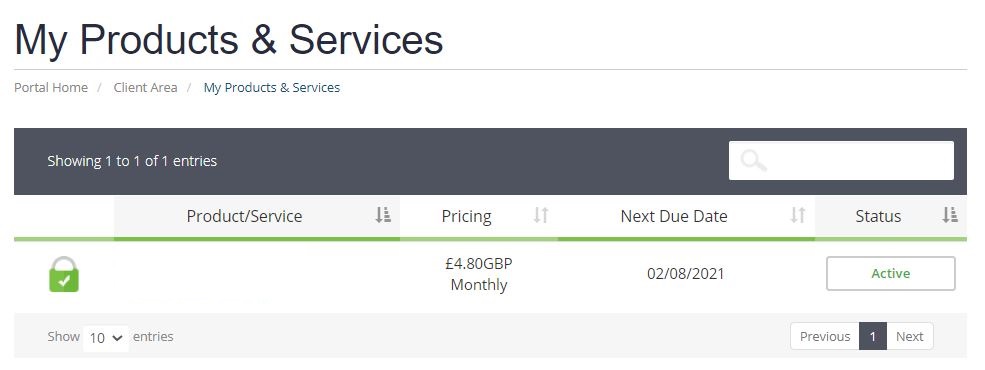
On the left-hand side, you will see the Overview section. Click on Upgrade/Downgrade.
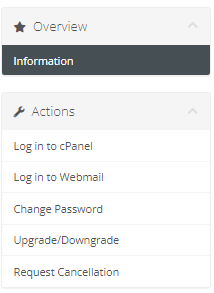
Step 2
Here you'll see the hosting options you can choose from. Select the required plan you wish to upgrade (or downgrade) to and click Choose Product.

Step 3
Follow the on-screen instructions and the system will generate the pro-rata upgrade invoice (or account credit for any downgrades).
Please note: It's not possible to upgrade/downgrade services when an invoice is already generated for the service. If you wish to upgrade and an invoice is already generated you will need to complete payment for this first.
Need further assistance?
If you require further assistance please contact the ProStack team and we can help get this resolved for you! [Get in touch today!]