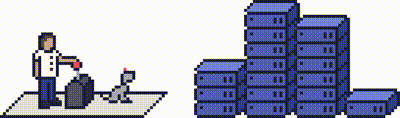This article will explain how you can add an addon domain from a single account.
Step 1 (a) - Logging into cPanel directly
You can log in directly to your cPanel account by using your domain name followed by /cPanel in the URL.
e.g - https://domainname.co.uk/cpanel (Note, please change domainname.co.uk to your own domain name)
Step 1 (b) - Logging into cPanel via the Client Portal
Once logged in to your client portal, click on the Services tab and then My Services. Select the Active button (under the Status column) for the service you wish to update.
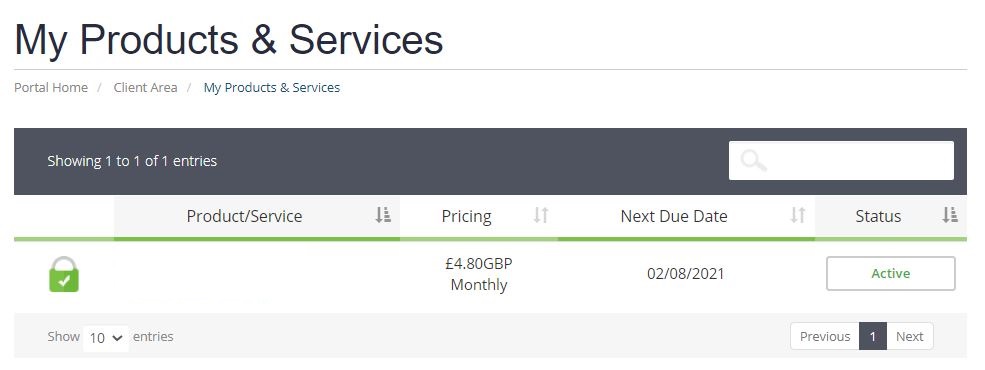
On the left-hand side, you will see the Overview section. Click on Login to cPanel.
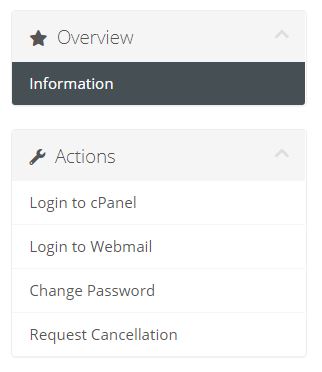
Step 2
Once logged into cPanel, scroll down until you find the Domains section, and click on Addon Domains.
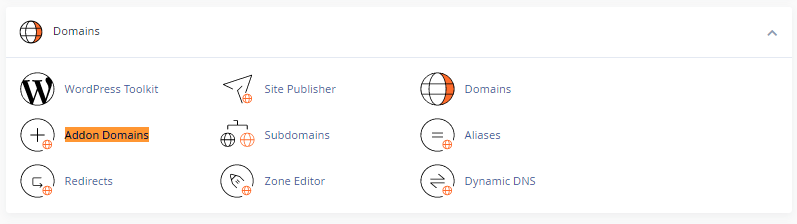
Step 3 - Create an addon domain
Enter the new addon domain's name in the New Domain Name box.
cPanel will automatically add the Subdomain and Document Root text boxes.
Click Add Domain.
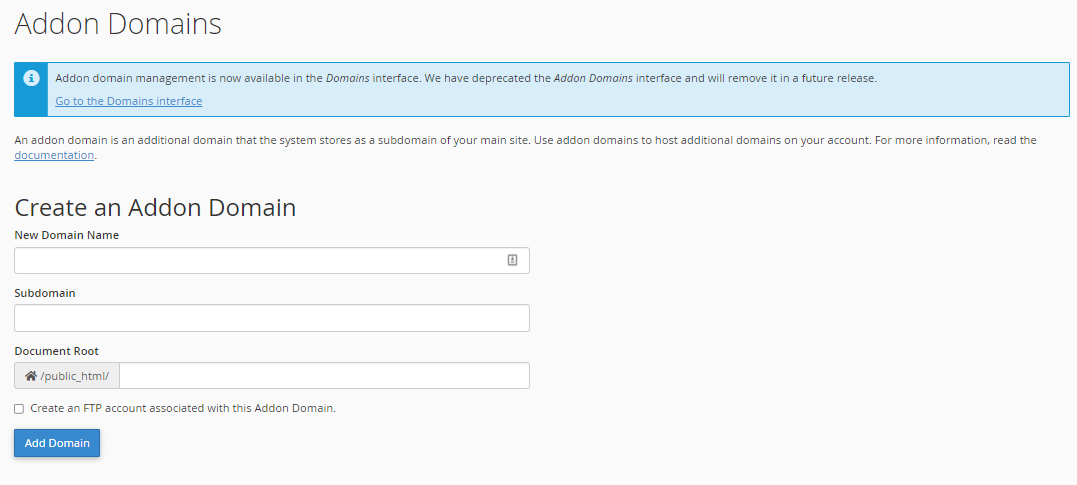
Step 4 - Modify Addon Domain
In this section, you can modify the document root directory for an addon domain.

Need further assistance?
If you require further assistance please contact the ProStack team and we can help get this resolved for you! [Get in touch today!]