This article will explain how you can find your email accounts in cPanel and reset the password, if necessary.
Step 1 (a) - Logging into cPanel directly
You can log in directly to your cPanel account by using your domain name followed by /cPanel in the URL.
e.g - https://domainname.co.uk/cpanel (Note, please change domainname.co.uk to your own domain name)
Step 1 (b) - Logging into cPanel via the Client Portal
Once logged in to your client portal, click on the 'Services' tab and then 'My Services. Select the 'active' button (under the 'Status' column) for the service you wish to update.
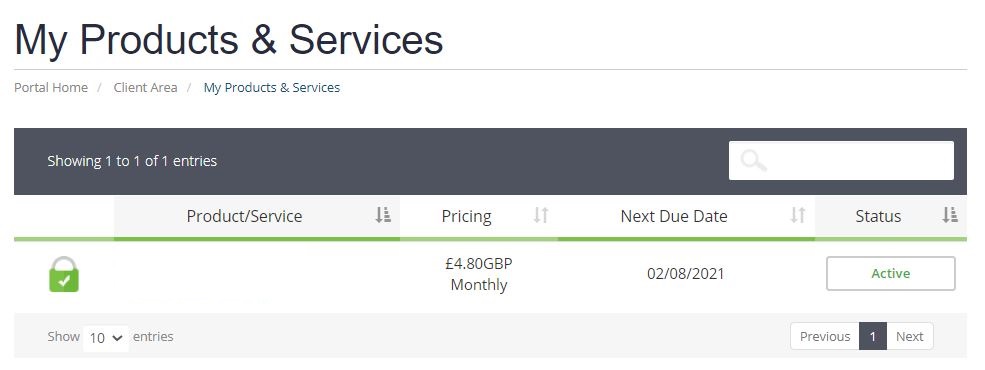
On the left-hand side, you will see the 'Overview' section. Click on 'Login to cPanel'.
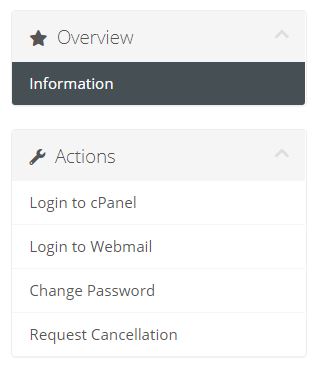
Step 2
Once logged into your cPanel account, scroll down to the Email section, and then click on Email Accounts.
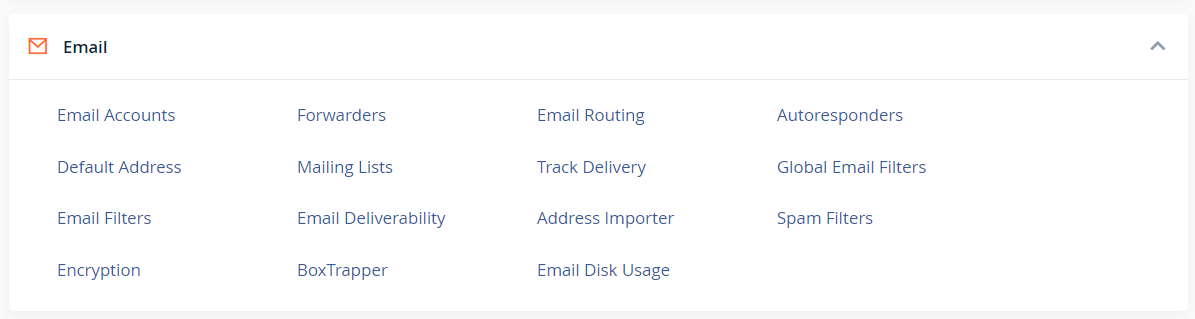
Step 3
Click on Manage and on the next page you will be presented with the option to enter a new password for the email account.
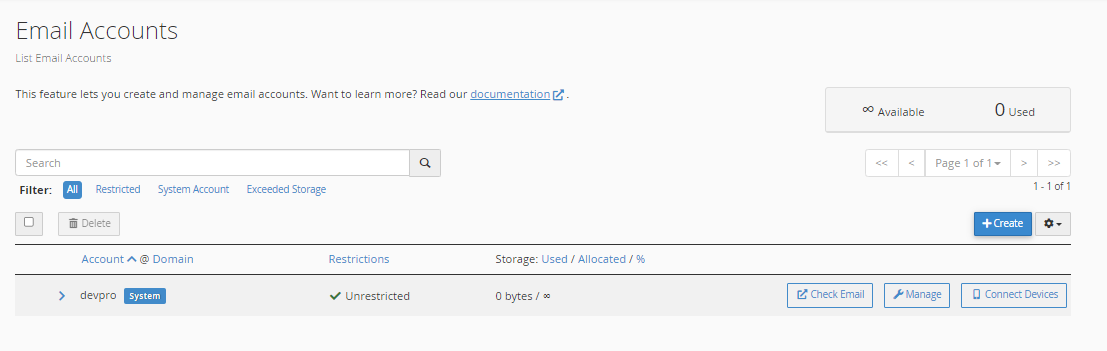
Please note: You can log in to your emails in the Email Accounts section by clicking on Check Email.
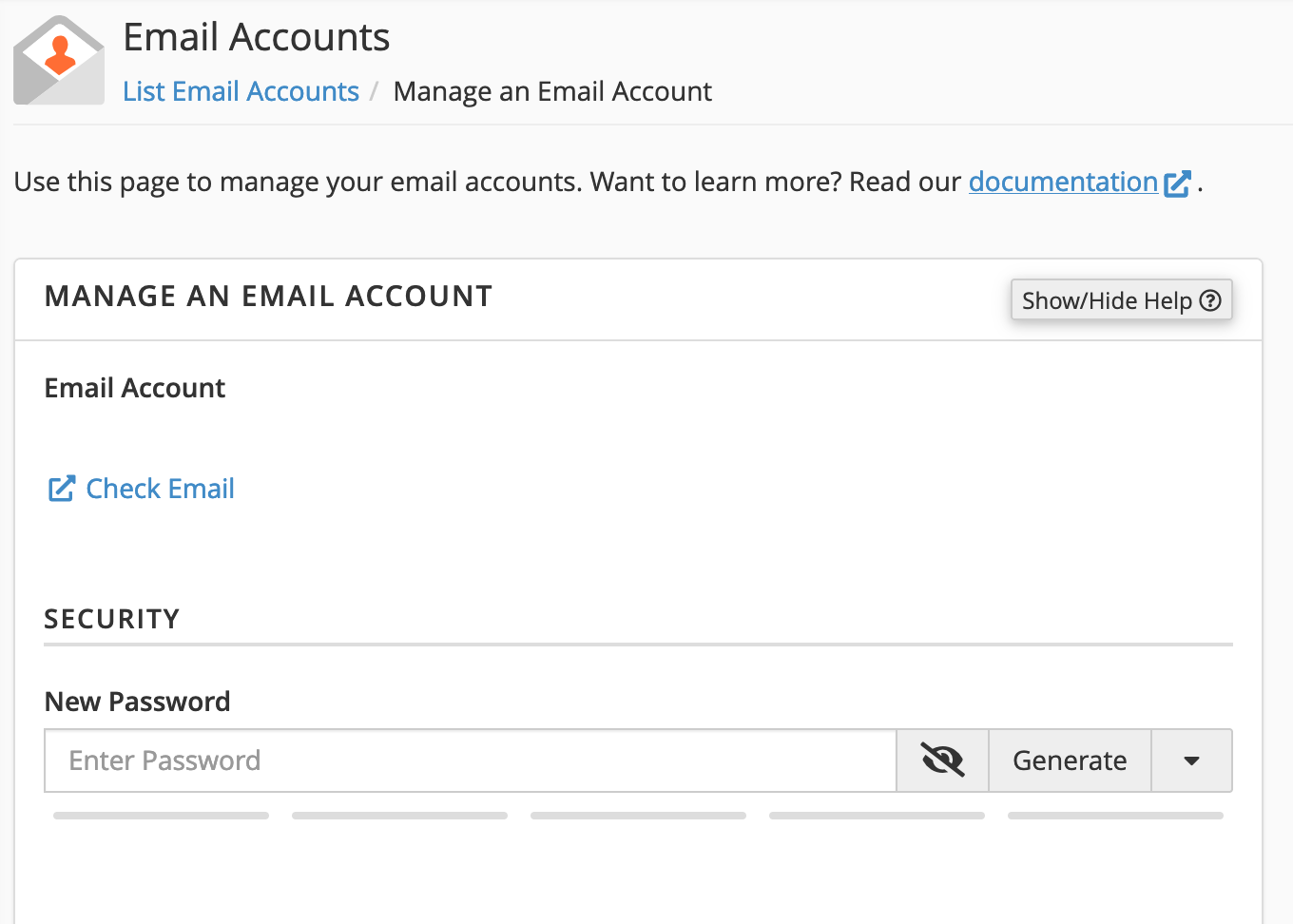
Once you have entered your new password, click on Update Email Settings. Remember to update the password on any devices that the email account set up.
Need further assistance?
If you require further assistance please contact the ProStack team and we can help get this resolved for you! Get in touch today!


