cPanel allows you to configure how the system routes a domain's incoming mail.
Step 1 (a) - Logging into cPanel directly
You can log in directly to your cPanel account by using your domain name followed by /cPanel in the URL.
e.g - https://domainname.co.uk/cpanel (Note, please change domainname.co.uk to your own domain name)
Step 1 (b) - Logging into cPanel via the Client Portal
Once logged in to your client portal, click on the "Services" tab and then "My Services". Select the "active" button (under the "Status" column) for the service you wish to update.
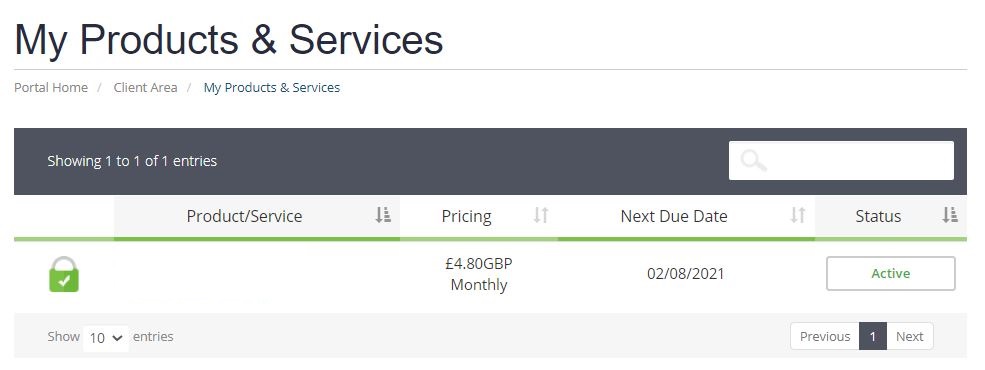
On the left-hand side, you will see the "Overview" section. Click on "Login to cPanel".
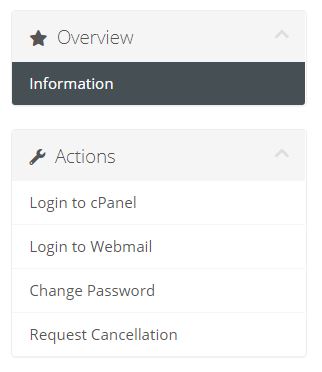
Step 2
Once logged into cPanel, scroll down until you find the "Email" section, and click on "Email Routing".
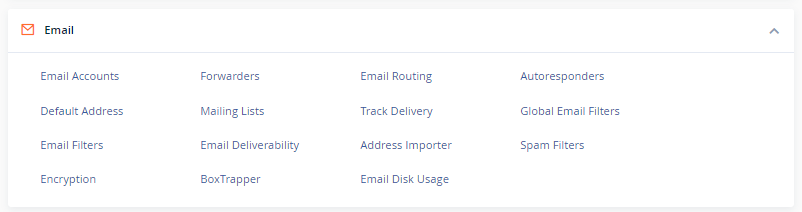
Step 3
From here you can choose your preferred configurable option.
Warning: Misconfigured Email Routing settings can disrupt your ability to recieve email. If you're unsure which option to select please get in touch with us.
- Automatically Detect Configuration - With this option, the system will automatically follow the criteria to configure the email routing settings.
- Local Mail Exchanger - The lowest numbered mail exchanger points to an IP address on this server. The server always accepts mail for this domain and it will deliver to the local mailbox. This option is suitable if your server uses smart hosts or another gateway service to filter mail.
- Backup Mail Exchanger - The lowest numbered mail exchanger points to an IP address on this server. The server functions as a backup mail exchanger. The system will hold mail for this domain until a lower number mail exchanger becomes available. For this option, you must configure the primary MX record to point to the appropriate exchanger. To edit MX records follow our guide here: How do I manage MX Entries in WHM? - Knowledgebase - Prostack.
- Remote Mail Exchanger - No mail exchangers point to an IP address on this server. The server will not accept mail for this domain. The system sends all mail for this domain to the lowest numbered mail exchanger. For this, you must configure the primary MX record to point to the appropriate exchanger. Follow our guide here to edit MX records: How do I manage MX Entries in WHM? - Knowledgebase - Prostack.
Once you've chosen the correct configuration for you, click change.
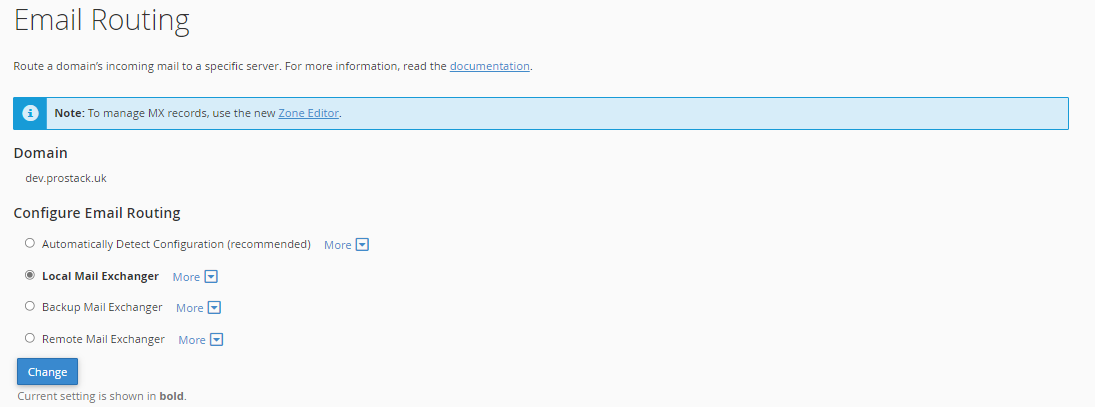
Need further assistance?
If you require further assistance please contact the ProStack team and we can help get this resolved for you! Get in touch today!


