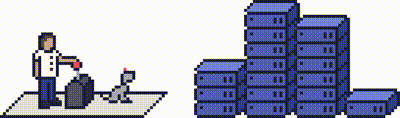cPanel allows the option for you to see reports about email message deliveries from your account.
You can also trace an email's delivery route, this will help you find any potential delivery problems.
tep 1 (a) - Logging into cPanel directly
You can log in directly to your cPanel account by using your domain name followed by /cPanel in the URL.
e.g - https://domainname.co.uk/cpanel (Note, please change domainname.co.uk to your own domain name)
Step 1 (b) - Logging into cPanel via the Client Portal
Once logged in to your client portal, click on the Services tab and then My Services. Select the Active button (under the Status column) for the service you wish to update.
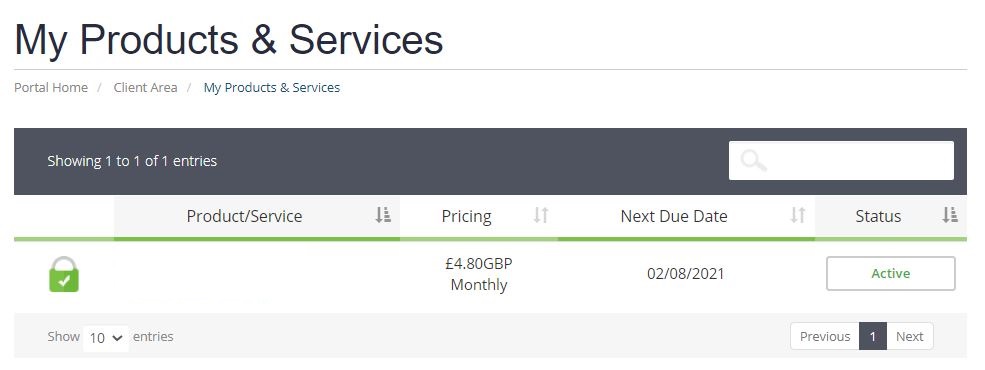
On the left-hand side, you will see the Overview section. Click on Login to cPanel.
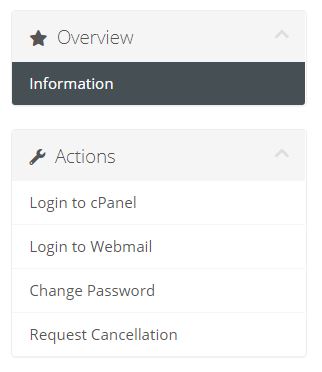
Step 2
Once logged into cPanel, scroll down until you find the Email section, and click on Track Delivery.
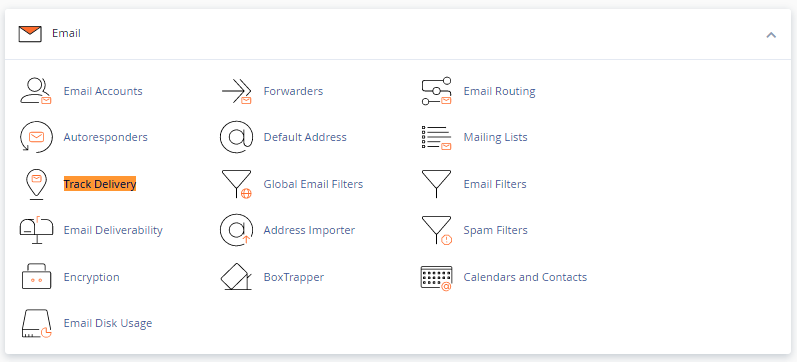
Step 3 - Search
You can filter the Recipient Email text box which allows you to see the delivery details of a specific email address.
If you wish to only list bounced/un-delivered reports, click on Show Blocked & Failed.
This would help you identify the emails that were blocked due to some reason on the server and open a support request with us to investigate further.
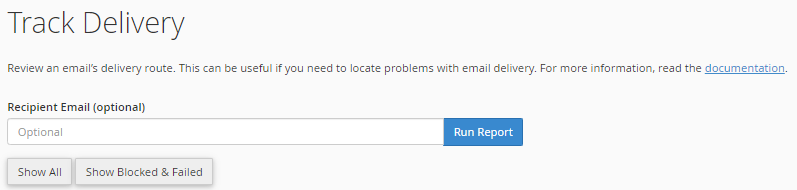
Step 4 - Delivery Report
By default, the table shows the latest 250 messages to and from your cPanel account's mailboxes, which includes every delivery success and failure.
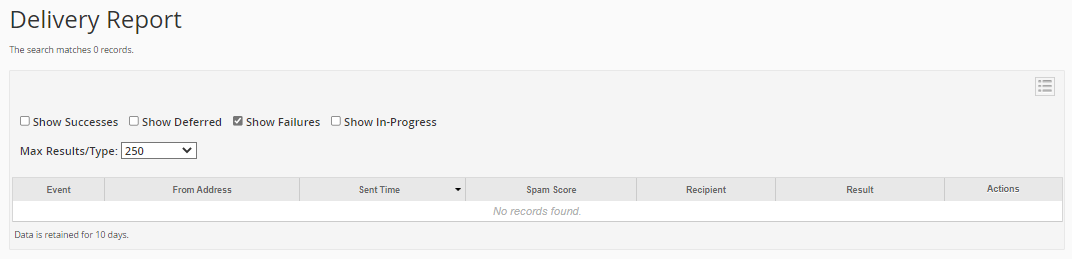
Need further assistance?
If you require further assistance please contact the ProStack team and we can help get this resolved for you! [Get in touch today!]