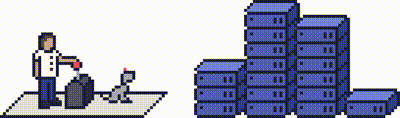By clearing your DNS cache, it gives the latest version of your site, particularly if you made any recent changes to your DNS.
It's a great troubleshooting tip to help us rule out and/or identify any website issues that you may be facing.
What is DNS Cache?
DNS (Domain Name Server) cache is a temporary storage of information, when you search for a website address in your browser it will look for the DNS information in the local machine.
Step 1 (a) - How to clear DNS cache in Windows
Click on the start/search button and search for "Command Prompt".
Type in the following text:
ipconfig /flushdns
Simply press enter and Windows will flush the DNS cache.
Step 1 (b) - How to clear DNS cache on macOS
Launch the "Terminal app" on your Mac computer.
Type in the following command:
sudo killall -HUP mDNSResponder
This will prompt you to enter your password for your computer. This will automatically flush DNS cache.
Step 2 - How to clear DNS cache in Chrome
If you use Google Chrome as your main browser it's important to note it has a DNS cache, separate from the DNS cache stored by your operating system.
You will need to clear Chrome's DNS cache as well. Enter the following address in the URL:
chrome://net-internals/#dns
This will take you to Chrome's net internal settings page. Click on the "Clear host cache" button and this will clear the DNS cache.
Need further assistance?
If you require further assistance please contact the ProStack team and we can help get this resolved for you! Get in touch today!