The incoming spam quarantine holds incoming messages that the filtering system blocks, the quarantined spam is then stored for 14 days.
You can access Quarantine from your Spam Experts interface.
Step 1
Follow our guide on how to log in to Spam Experts here - [How do I log into my Spam Experts account? - Knowledgebase - Prostack]
Step 2
On the left-hand side of the Spam Experts interface, scroll down until you find Incoming > Spam quarantine.
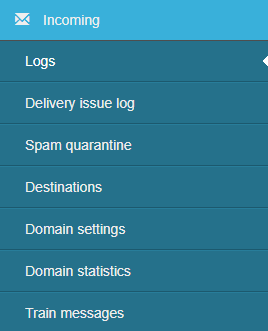
Step 3
This will display the logs section, filtering to show all messages with the Quarantined status.
There's an option to further filter your results by clicking the '+ New rule' tab.
You can search using the following or a combination of them:
- Sender - The from address of the email that was rejected or didn't arrive.
- Recipient - The to address of the email that was rejected/didn't arrive.
- Message ID - This can be copy pasted from the headers of the mail.
- Subject - The subject of the email that wasn't delivered.
Step 4
Once you have the results, you will have to:
- Preview quarantined message content - By clicking on the message hyperlink in the Subject column. See View Quarantined Message Content.
- Manage the messages - In the dropdown to the left of the message log entry, select the action "Release and train from quarantine" so that such emails aren't rejected by the filter in the future.
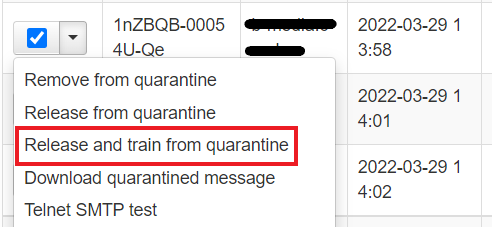
Need further assistance?
If you require further assistance please contact the ProStack team and we can help get this resolved for you! [Get in touch today!]


