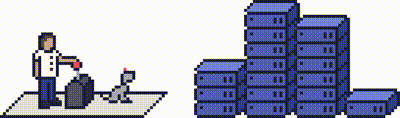This article will explain how you can install Third-Party SSL on your ProStack server.
To install an SSL you need to follow the steps below:
- Generate a Private Key
- Generate a CSR (Certificate Signing Request).
- Send the CSR to the certificate authority that you purchased the SSL from.
- Complete the steps provided by the Certificate Authority.
- Install the certificate provided by the Certificate Authority.
Step 1 (a) - Logging into cPanel directly
You can log in directly to your cPanel account by using your domain name followed by /cPanel in the URL.
e.g - https://domainname.co.uk/cpanel (Note, please replace domainname.co.uk to your own domain name)
Step 1 (b) - Logging into cPanel via the Client Portal
Once logged in to your client portal, click on the Services tab and then My Services. Select the Active button (under the Status column) for the service you wish to update.
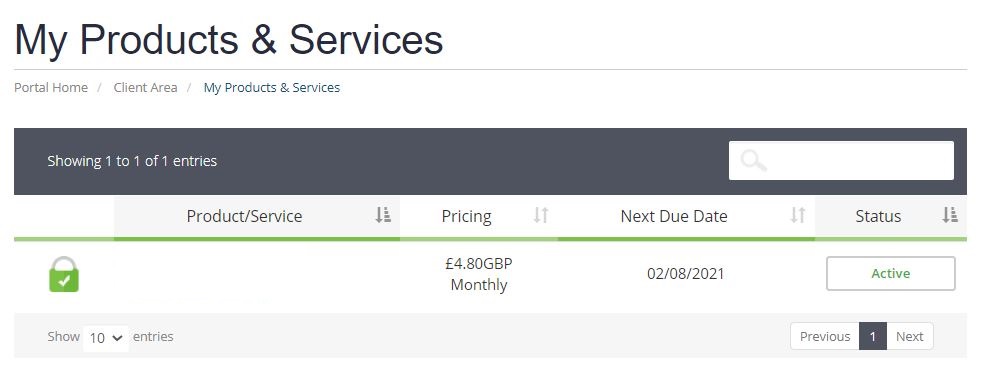
On the left-hand side, you will see the Overview section. Click on Login to cPanel.
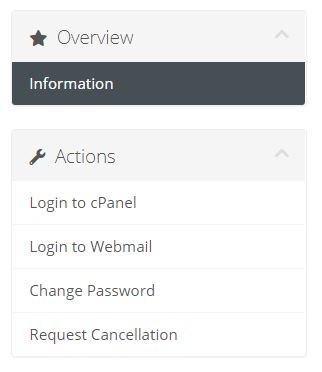
Step 2
Once logged into your cPanel account, scroll down until you have found the Security section, and then click on SSL/TLS.
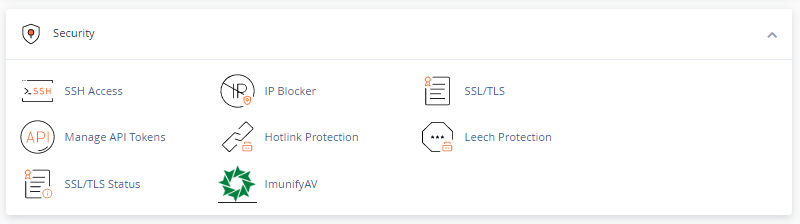
Step 3 - Generate the CSR
Click on Generate, view, or delete SSL certificate signing requests.
Select the private key you just created, under the Key section. Then complete the remaining fields and click Generate.
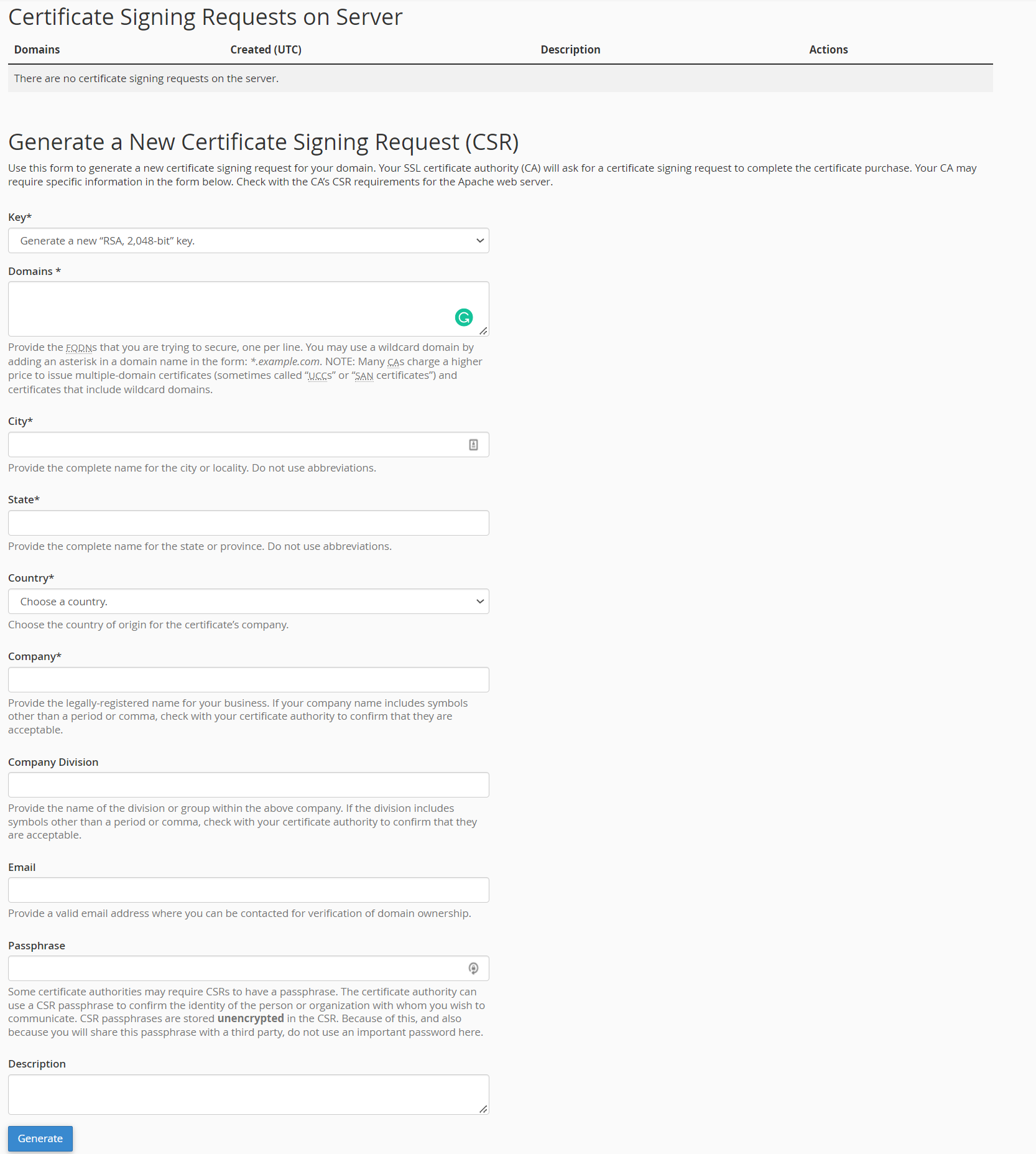
Copy the CSR text and provide it to the third-party provider. You may receive validation steps from the SSL provider before they can provide the SSL Certificates.
Step 4 - Install the SSL certificate
Go to CERTIFICATES (CRT) - Generate, view, upload, or delete SSL certificates and scroll to Upload a New Certificate.
Paste the certificate text into the following text box and click Save Certificate or alternatively, upload the *.crt and click Upload Certificate.
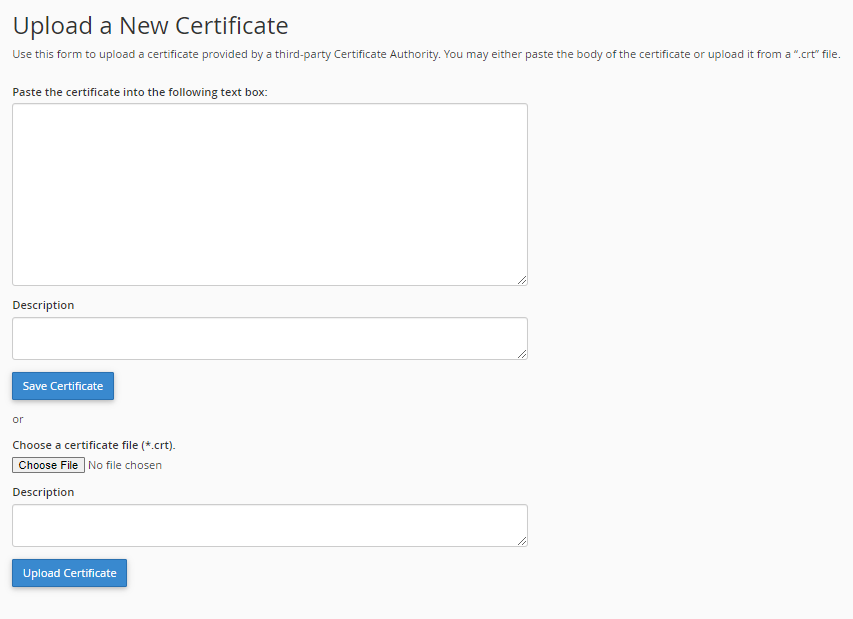
Step 5
Scroll up to Certificates on Server and find the SSL you just uploaded, click on the Install icon and follow the on-screen instructions.
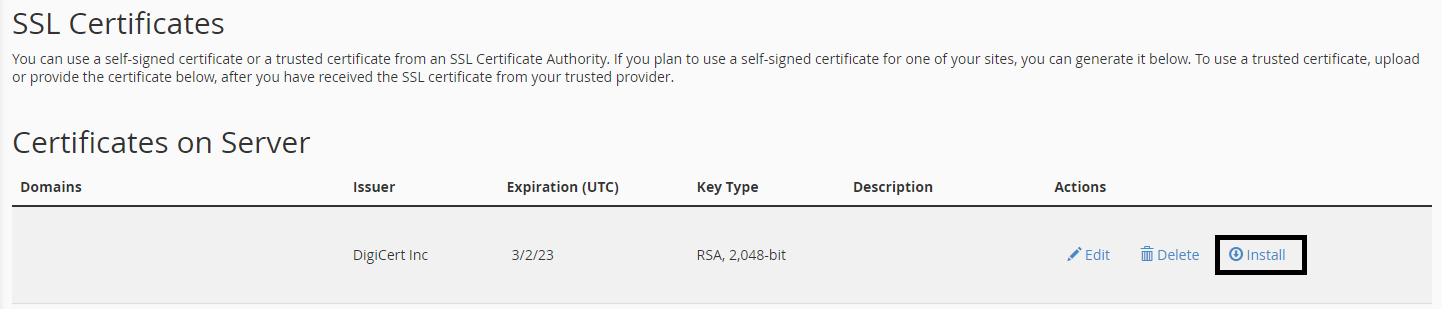
Need further assistance?
If you require further assistance please contact the ProStack team and we can help get this resolved for you! [Get in touch today!]