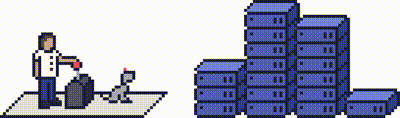This article will explain how you can Import and Export mails from Webmail for a particular mailbox.
In order to do this, you may either access webmail through cPanel for the account that has the email address set up or you may access Webmail directly provided you have mailbox credentials available.
Step 1 - Logging into cPanel directly
You can log in directly to your cPanel account by using your domain name followed by /cPanel in the URL.
e.g - https://domainname.co.uk/cpanel (Note, please change domainname.co.uk to your own domain name)
Step 2
Once logged into your cPanel account, click on Email Accounts under the Email section.
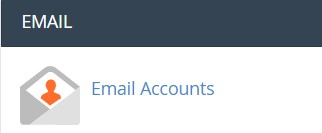
You will now be taken to a page that lists email accounts created under the cPanel account.
Step 3
Click on Check Email beside the email account you wish to access Webmail for.
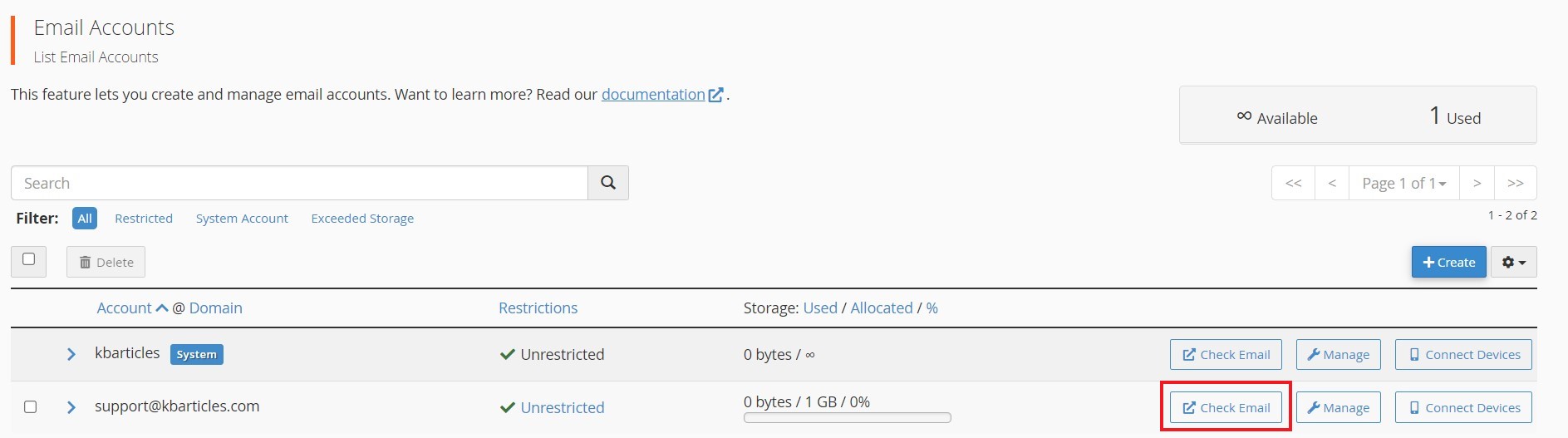
Step 4 - Logging into Webmail via the Client Portal
Once logged in to your client portal, click on the Services tab and then My Services.
Select the Active button (under the Status column) for the service you wish to update.
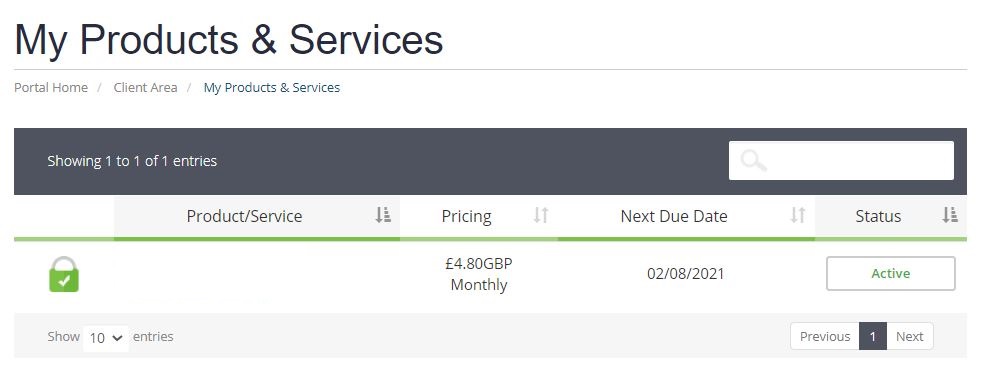
On the left-hand side, you will see the Overview section. Click on Login to Webmail.
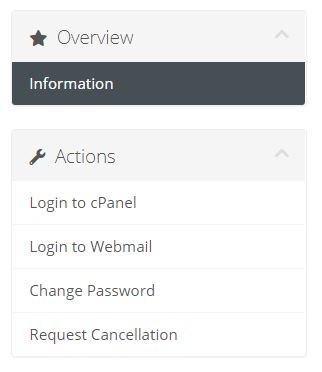
This will redirect you to the Webmail login page shown below, where you'll need to enter the email address and the respective password details.
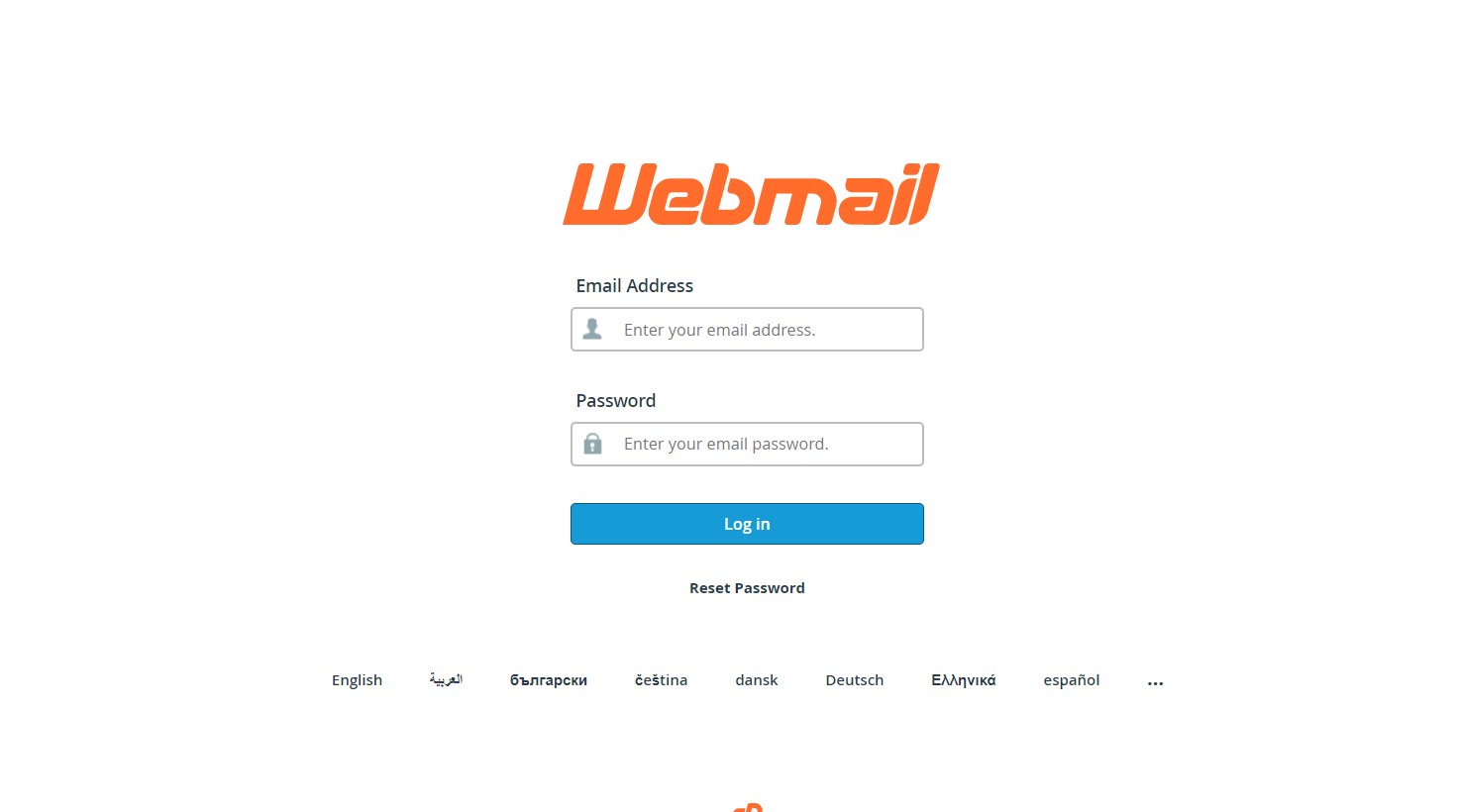
Step 5
You will then be taken to the Webmail page where you'll be asked for the Webmail client preference.
Roundcube will be selected as default. You will need to choose Horde in order to perform the import/export actions.
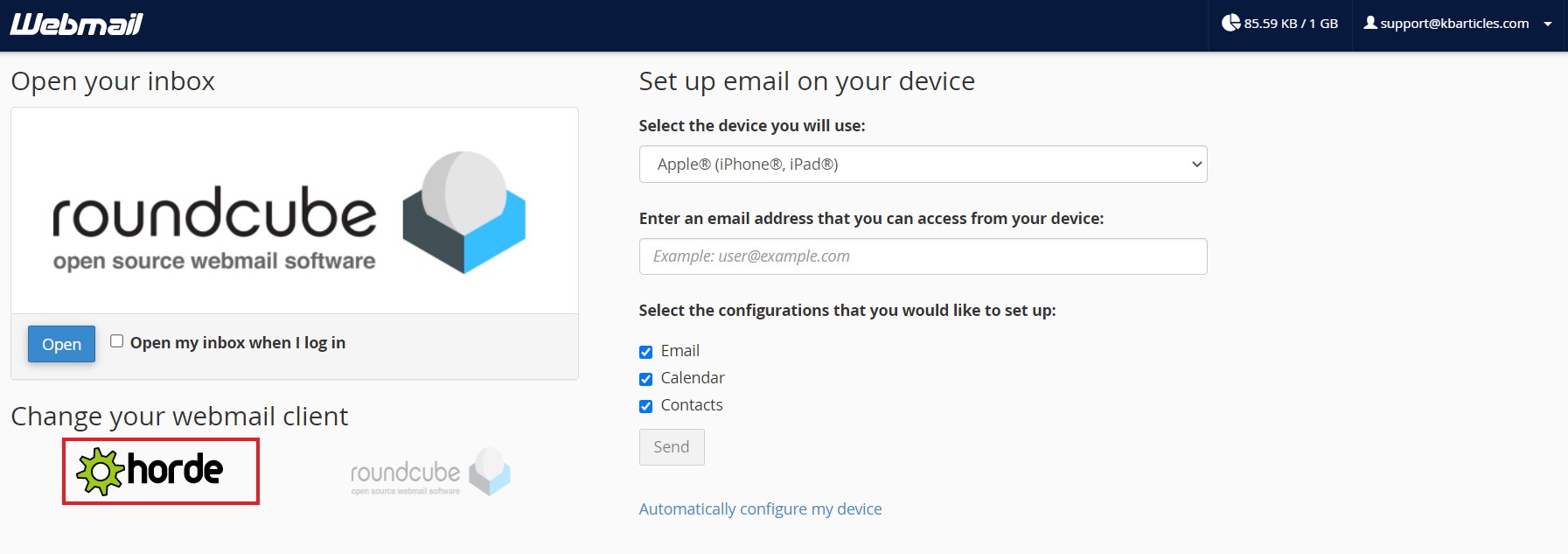
Once you've done that, click on the Open as shown below.
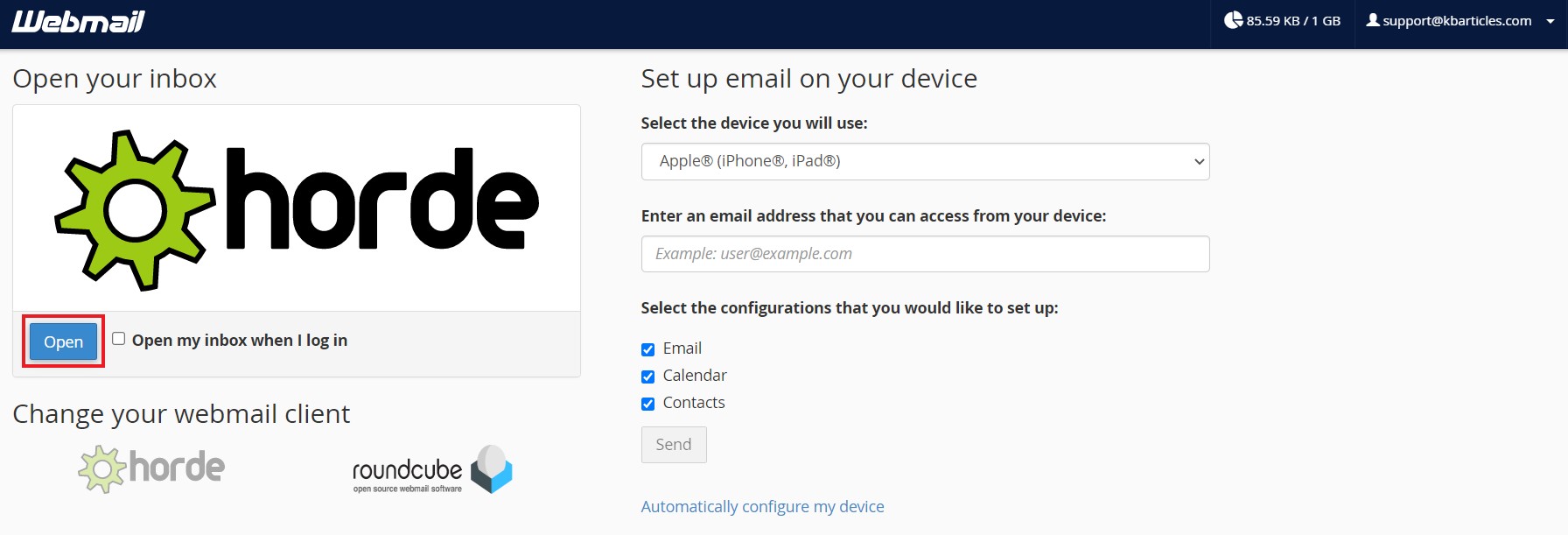
Step 6 - Importing Emails
Right-click on the folder you wish to import emails and then select Import.
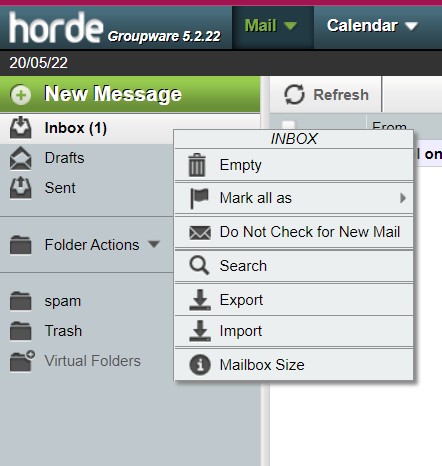
From the pop-up, browse to the file that you want to import and then click OK.
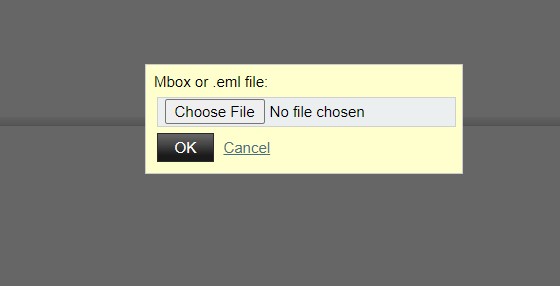
Step 7 - Exporting Emails
Select the folder you wish to export and right-click on it. Next, select Export from the options listed.
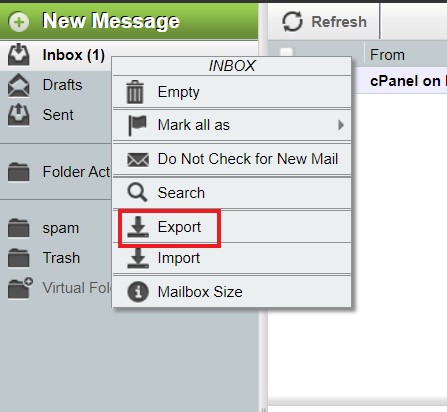
From the drop-down, select the download option of your choice (zipped or unzipped) and then click on OK.

Need further assistance?
If you require further assistance please contact the ProStack team and we can help get this resolved for you! [Get in touch today!]