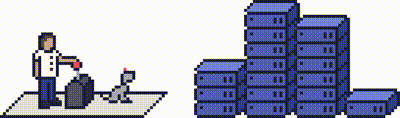This article will explain how you can log into your Webmail to view or check your emails.
For customers who have dedicated, cloud or reseller plans, you can log into your webmail from your cPanel account. For shared customers, there is an option to log into your webmail via the ProStack Client Portal.
Step 1 - Logging into cPanel directly
You can login directly to your cPanel account by using your domain name followed by /cPanel in the URL.
e.g - https://domainname.co.uk/cpanel (Note, please change domainname.co.uk to your own domain name)
Step 2
Once logged into your cPanel account, click on Email Accounts under the Email section.
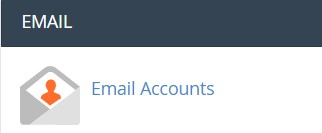
You will now be taken to a page that lists email accounts created under the cPanel account.
Step 3
Click on Check Email beside the email account you wish to access Webmail for.
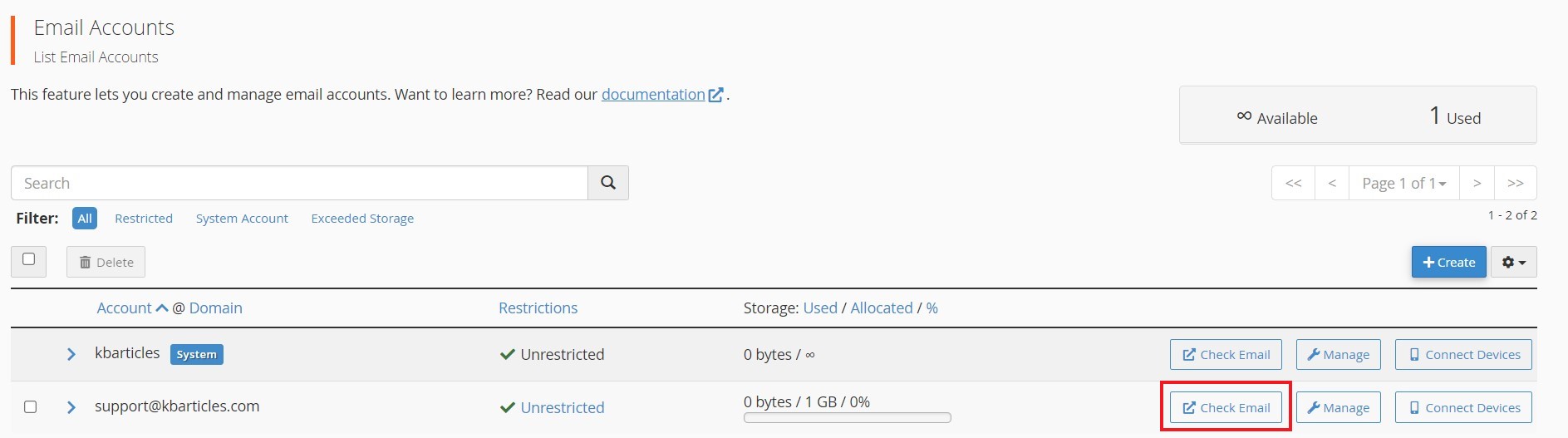
Step 4 - Logging into Webmail via the Client Portal
Once logged in to your client portal, click on the Services tab and then My Services.
Select the Active button (under the Status column) for the service you wish to update.
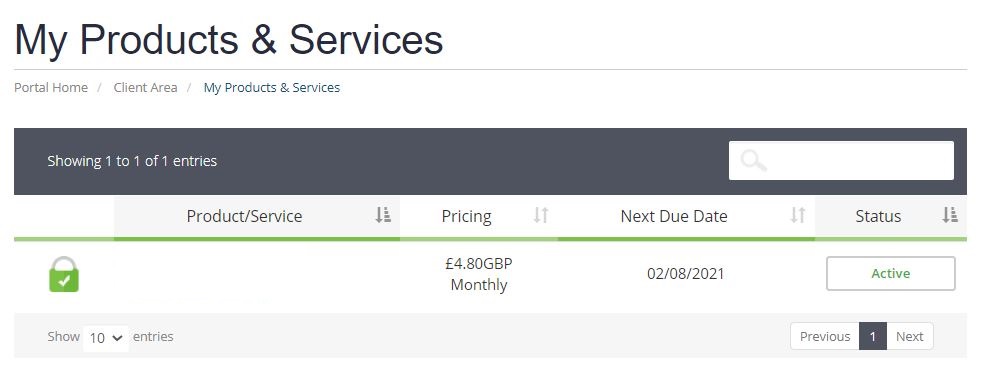
On the left-hand side, you will see the Overview section. Click on Login to Webmail.
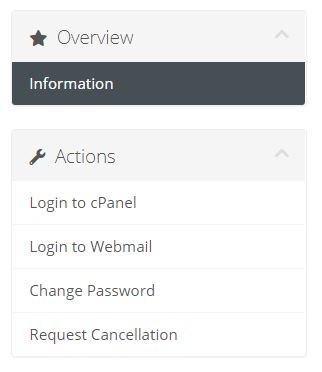
This will redirect you to the Webmail login page shown below, where you'll need to enter the email address and the respective password details.
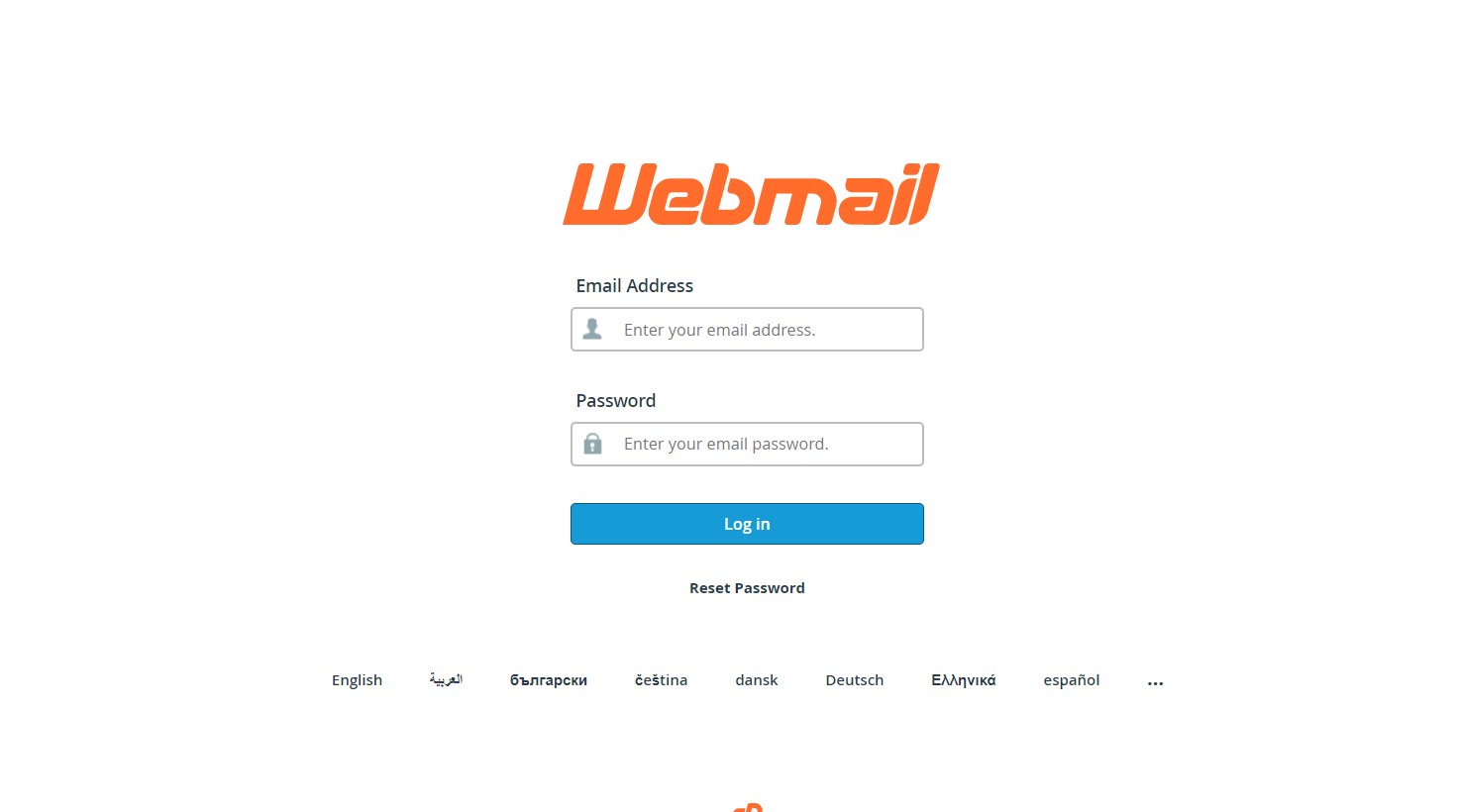
You will then be taken to the Webmail page where you'll be asked for the Webmail client preference.
Need further assistance?
If you require further assistance please contact the ProStack team and we can help get this resolved for you! [Get in touch today!]