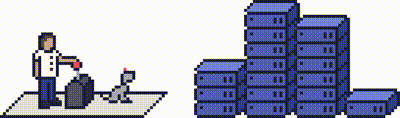For customers using cPanel, managing your site's PHP version can be done with a single click.
For security and performance reasons, it's a good idea to run the latest version of PHP your site is compatible with.
For customers on shared hosting plans, you can change your site's PHP Version from cPanel. For customers on reseller, cloud, or dedicated server plans, you can change your site's PHP version either from cPanel, or WHM.
Step 1 - Changing PHP Version from cPanel
Log into cPanel and click MultiPHP Manager under the Software section.
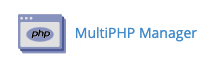
From there, you'll see a list of domains and their respective versions. You can tick the box next to the domain you want to modify, then use the dropdown menu on the right to change the version.
Once you've selected the version you want, click Apply.
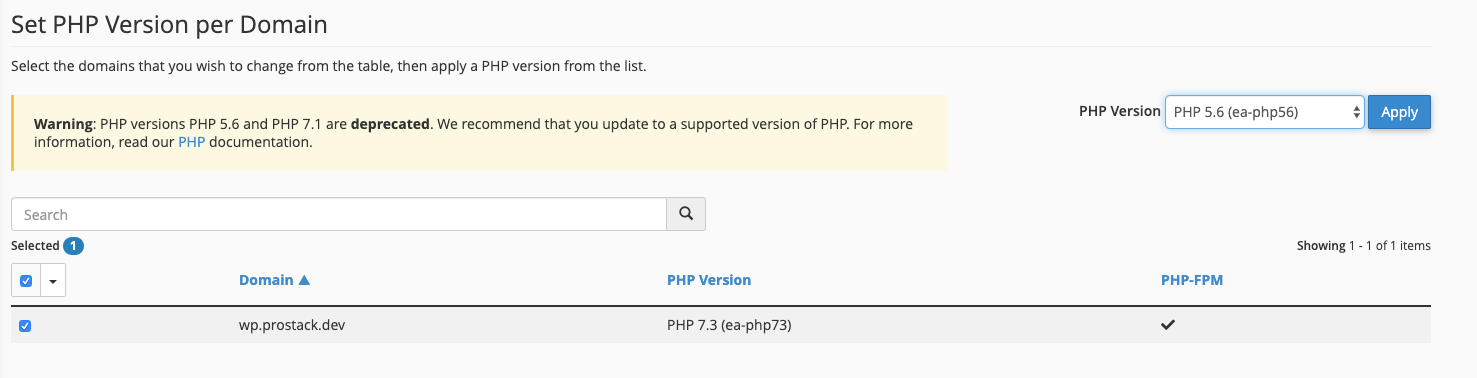
Step 2 - Changing PHP version from WHM
You can change the version of PHP from WHM by browsing to the MultiPHP Manager.
From here, you can select domains under Set PHP Version per Domain:
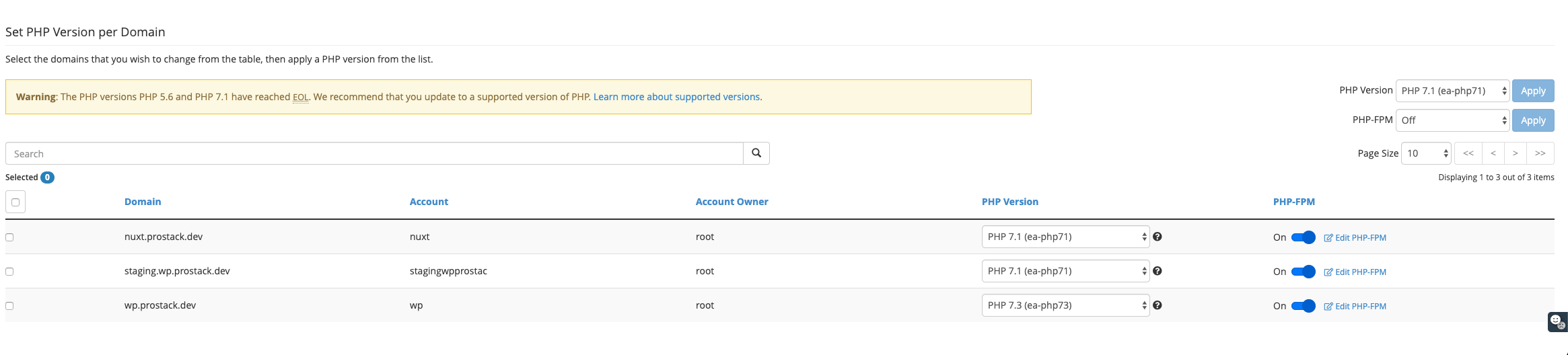
Simply tick the box next to the domain you want to change the version for, then use the PHP version dropdown menu to set the version.
You can also apply the same version to multiple domains using the menu on the right.
Need further assistance?
If you require further assistance please contact the ProStack team and we can help get this resolved for you! Get in touch today!