SPF stands for Sender Policy Framework. It's an email authentication technique that is used to prevent spammers from sending messages on behalf of your domain.
It allows the owner of a domain to specify which mail servers they use to send mail from that domain so that a recipient mail server can determine if a mail is "authorised" or not.
SPF record format
SPF records are defined as a single string of text and hence uses the TXT record type. An example record can be found here:
v=spf1 +mx +a +ip4:83.223.113.8 ~all
SPF record always starts with the 'v=' which indicates the SPF version (in this case spf1).
The rest shows the mechanism and modifiers that make up the terms by which the SPF would function. Over here:
- '+mx' for MX record of the domain.
- '+a' for A record of the domain.
- '+ip4' for specifying any IPV4 address.
All mechanisms may specify qualifiers for how to handle a match:
- '+' for pass
- '-' for fail
- '~' for soft fail
- '?' for neutral
For the example SPF record, we have speficied soft fail for 'all' hosts that do not match.
For more information, take a look at this useful documentation by cPanel here - Email Deliverability in cPanel | cPanel & WHM Documentation
Step 1 - How to enable SPF
Customers can enable SPF records from cPanel easily. For security reasons, it's recommended to have it enabled when using your server for mails.
Requirements; Access to cPanel or WHM.
Step 2 - Enable SPF record from cPanel
Log into cPanel and click "Email Deliverability" under the "Email" section.
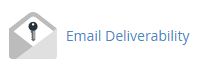
Step 3
From there, you'll see a list of domains and their respective email deliverability status. You can click the "Manage" button next to the domain to add/modify an SPF.
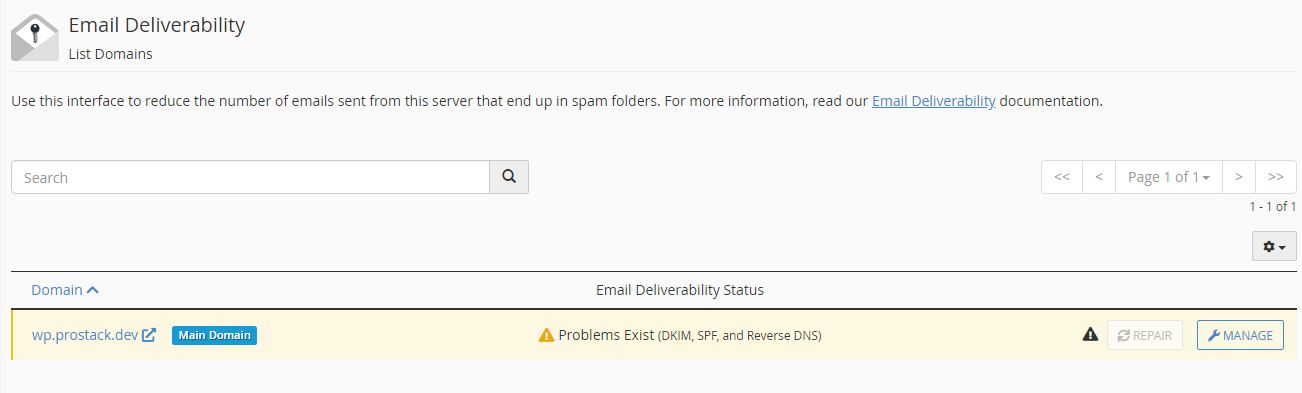
Step 4
Scroll down to "SPF" section. There, you will find boxes that are mentioned as Name and Value, which will be automatically generated. The Name section will have the domain name and the Value section will have the SPF record for the server.
The Value section can be used to edit the SPF that's generated. When done, click on "Install the Suggested Record".
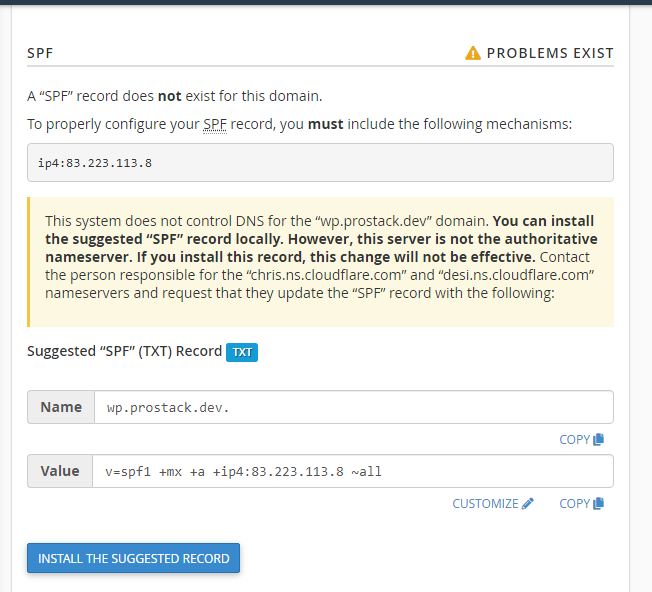
You are done! The records are now added to your domain. You can verify this from here.
What if my DNS is not hosted with you?
You can add the suggested record cPanel generates, to your external DNS as a TXT record. If you’re not sure how to do this, speak to your DNS provider.
Need further assistance?
If you require further assistance please contact the Prostack team and we can help get this resolved for you! Get in touch today!


