Are you trying to install a WordPress blog on your account or might be trying to install Magento?
Before you proceed to the installation you need to make sure that all requirements are met especially PHP requirements.
This can be easily achieved by creating a PHPinfo page for your website on the server and can be done by accessing cPanel's FileManager.
Step 1 - Creating PHPinfo page from cPanel
Log in to cPanel (via client portal or directly) and then access "File Manager" (Need help - visit How do I access File Manager in cPanel?)

Step 2
Once there, please select the folder from the left-side column usually "public_html" for a main site and for sub-domains/aliases "public_html/subfolder".
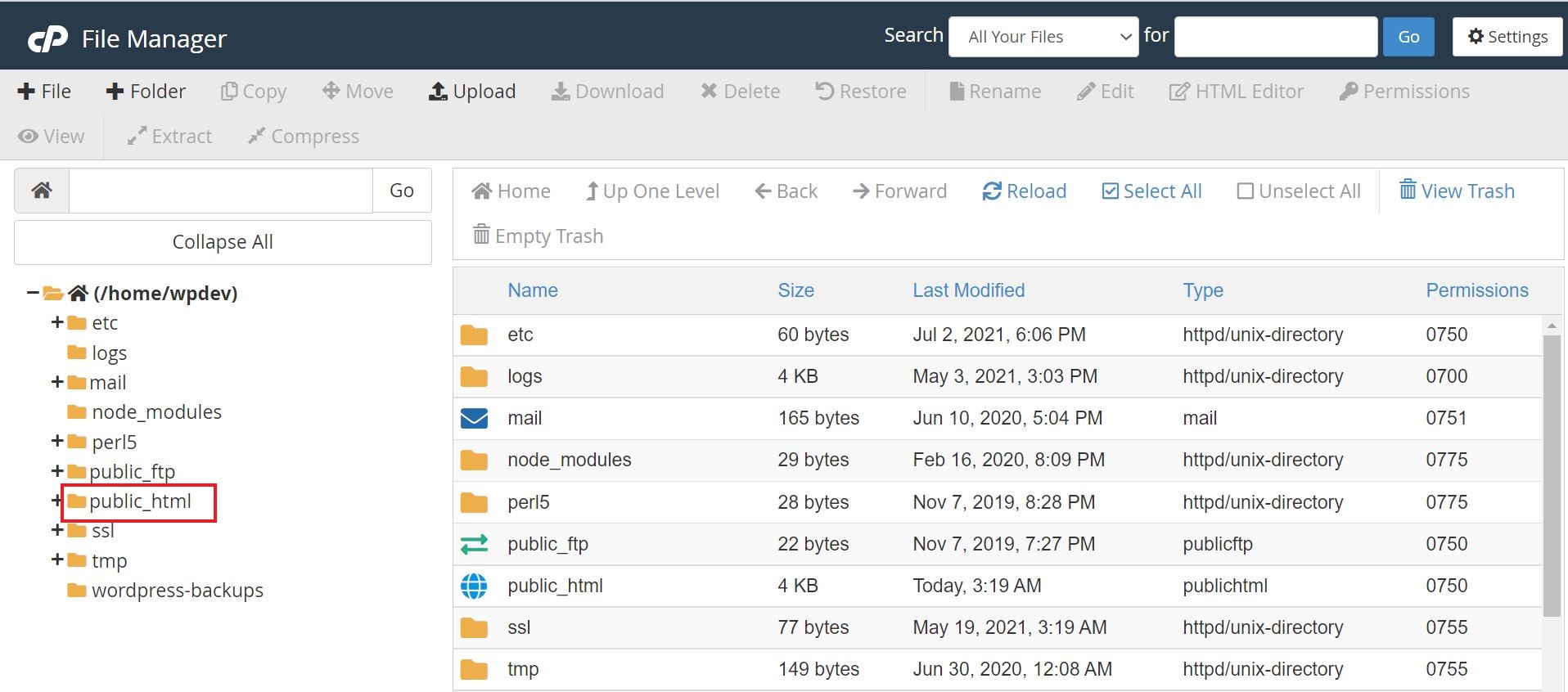
Step 3
To navigate through folders, click on the "+" icon next to the folder in path. The following shows snaps on how to navigate through the path "public_html/subdomain/".
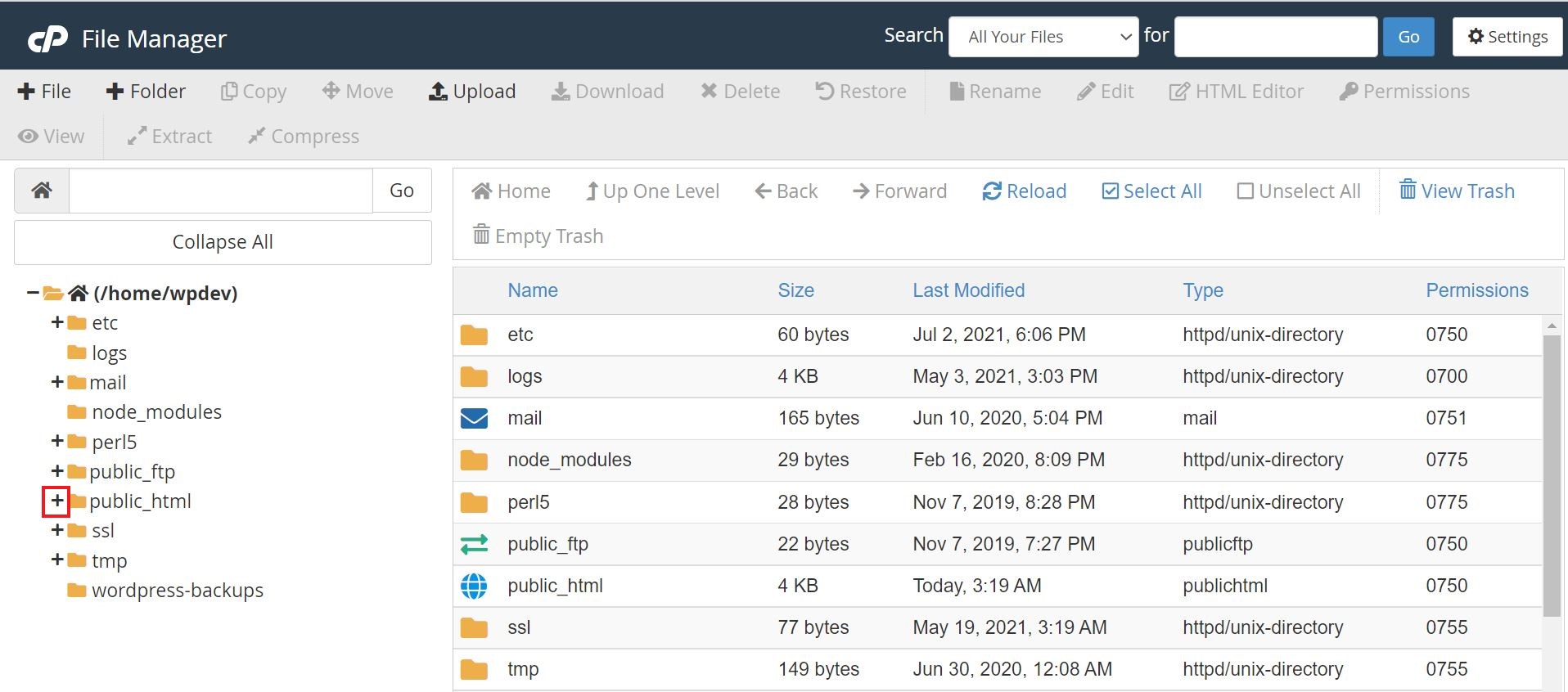
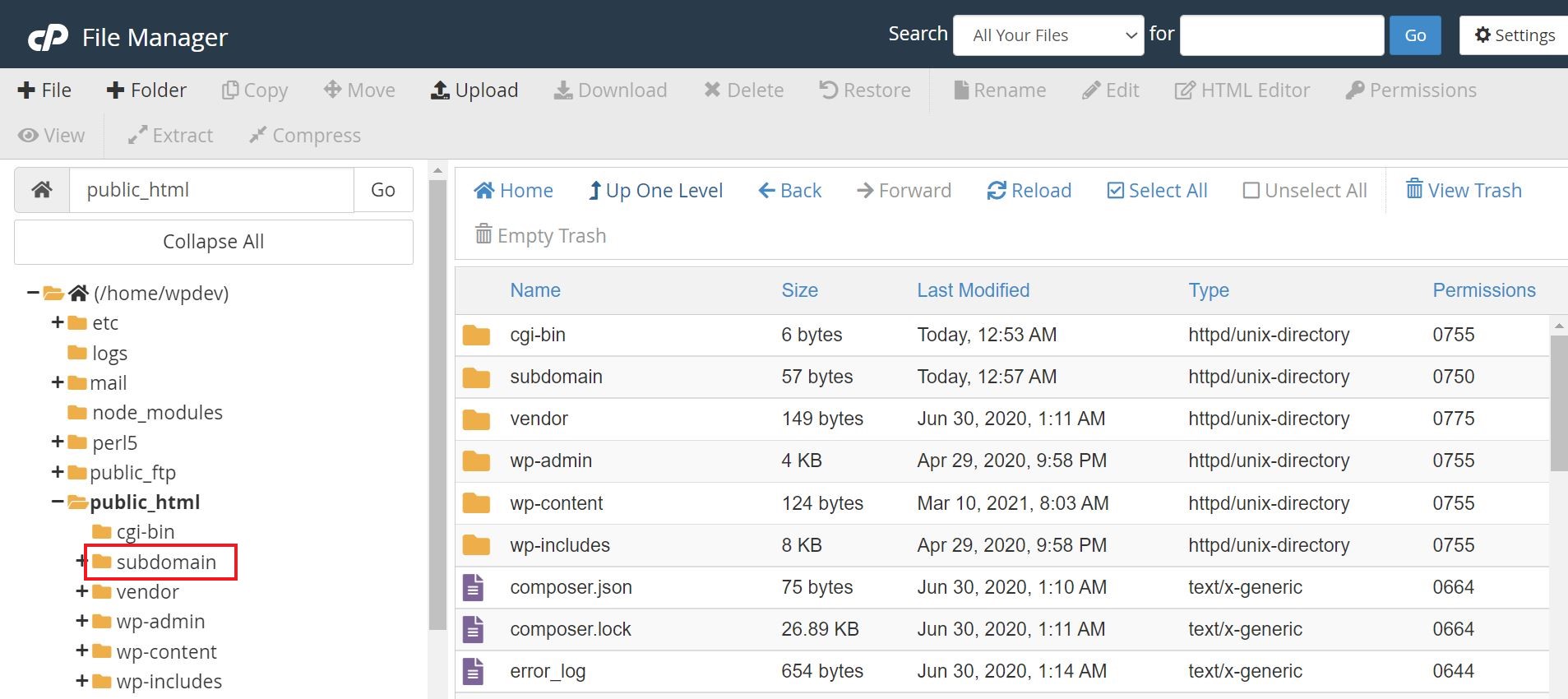
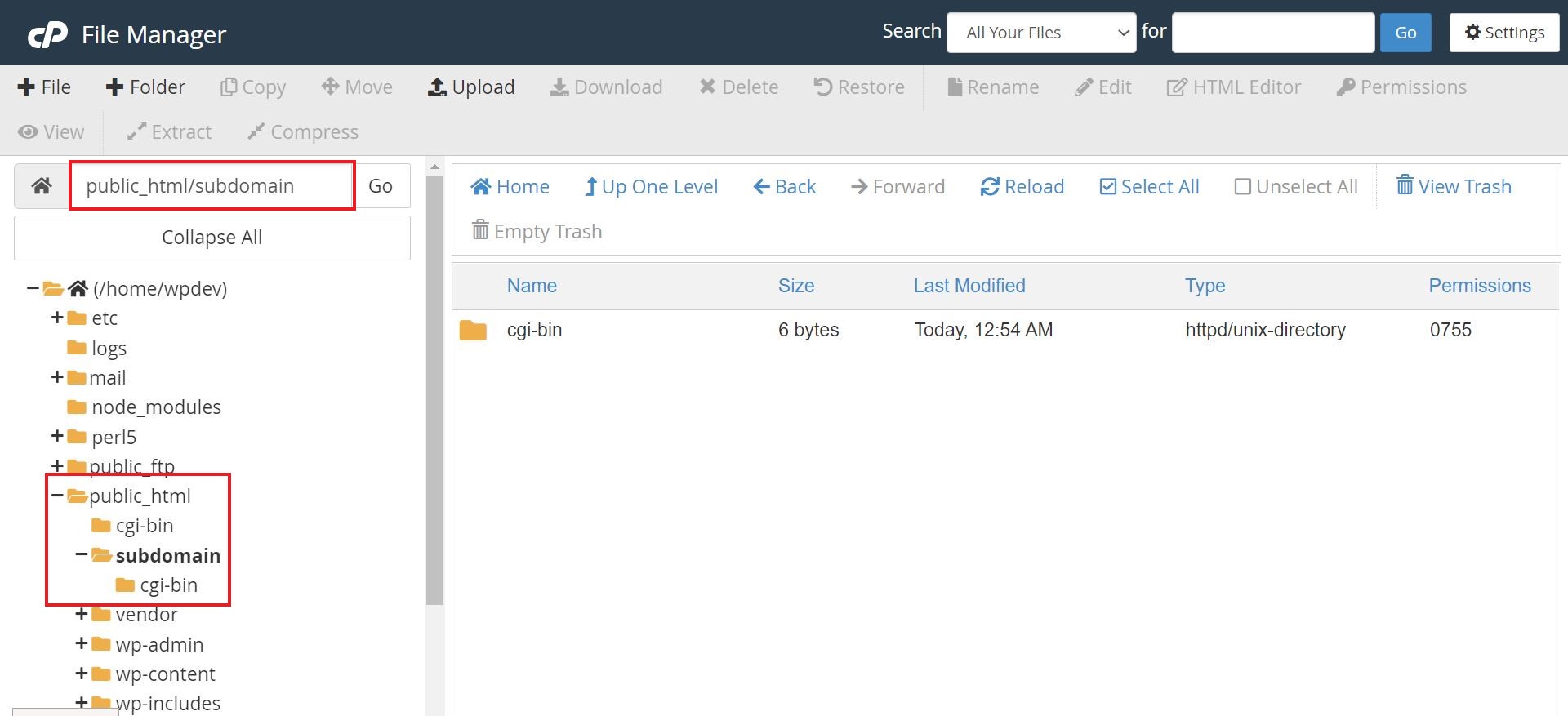
Step 4
Now that you are in your desired folder, click on "+File" on the top-left corner of the page to create a new file. Enter file name as phpinfo.php
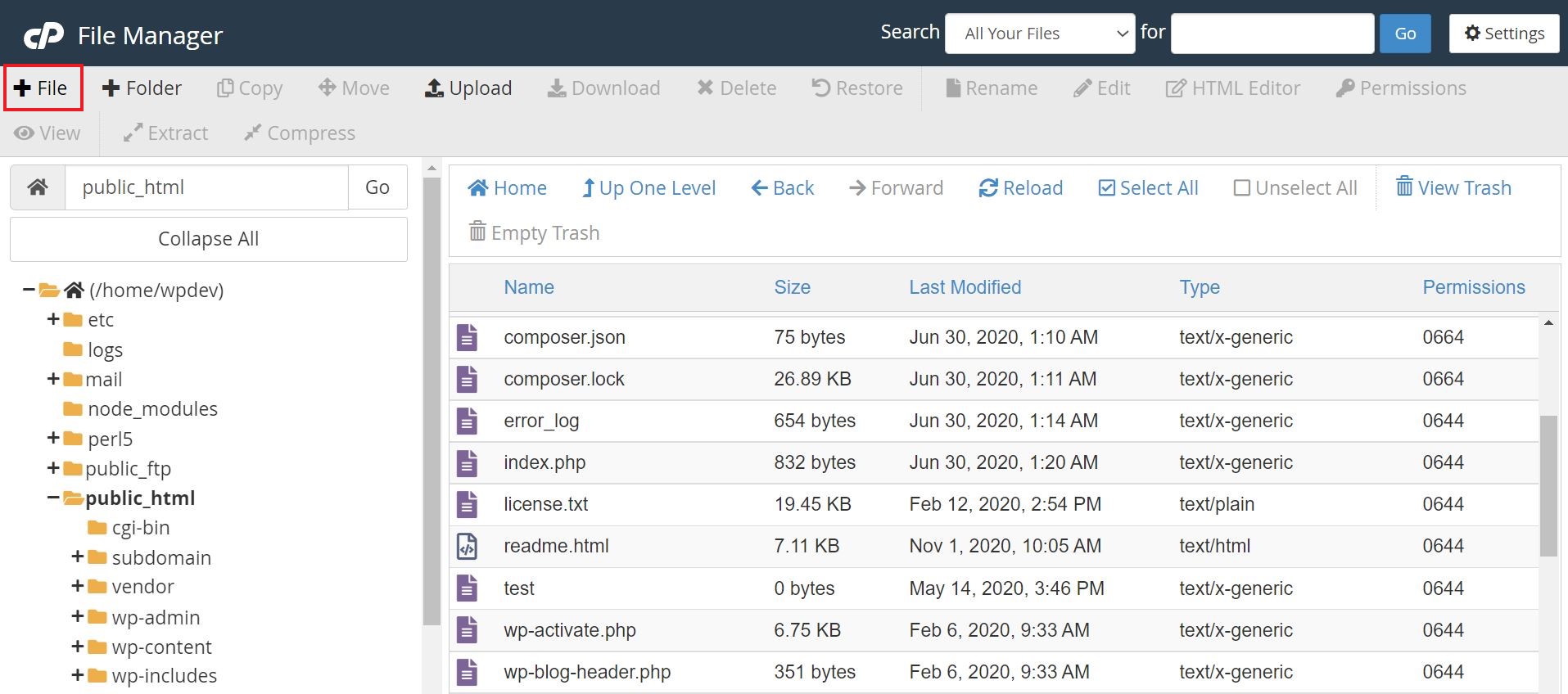
Step 5
Enter "phpinfo.php" in the text box under "New File Name:" and then click on "Create New File".
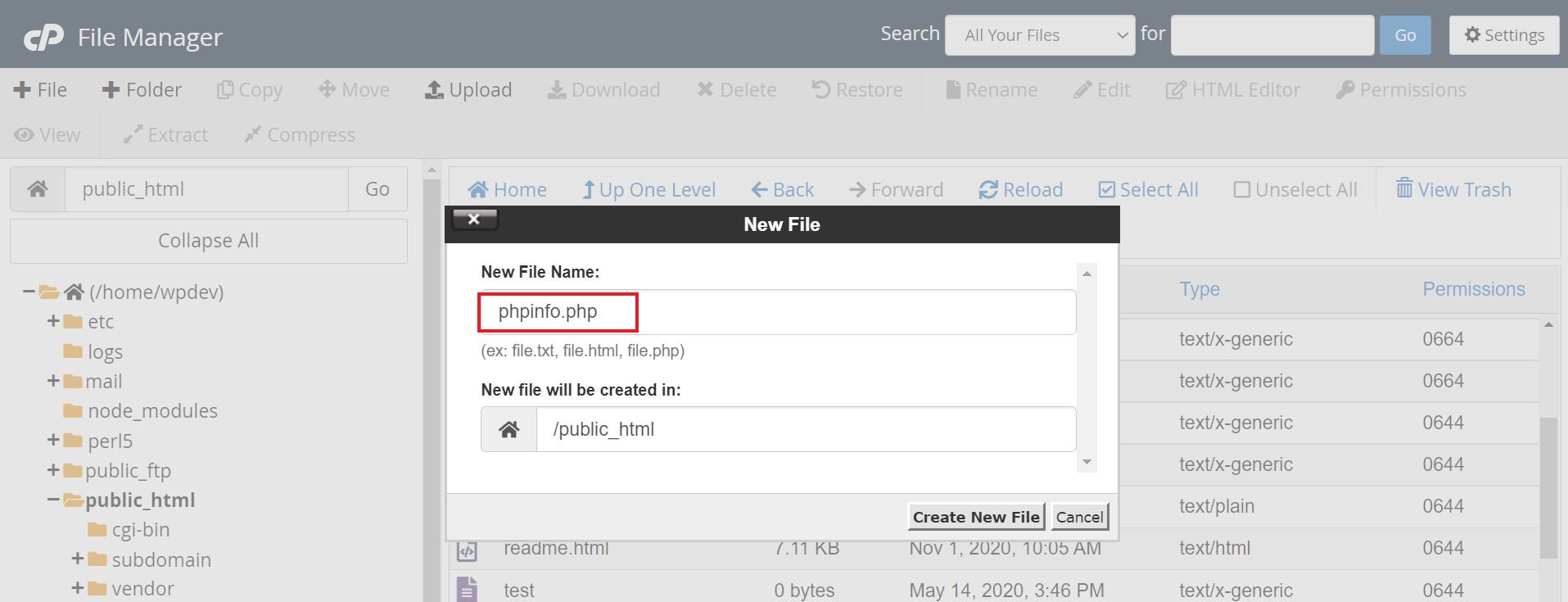
The file should now be created and listed from within the folder.
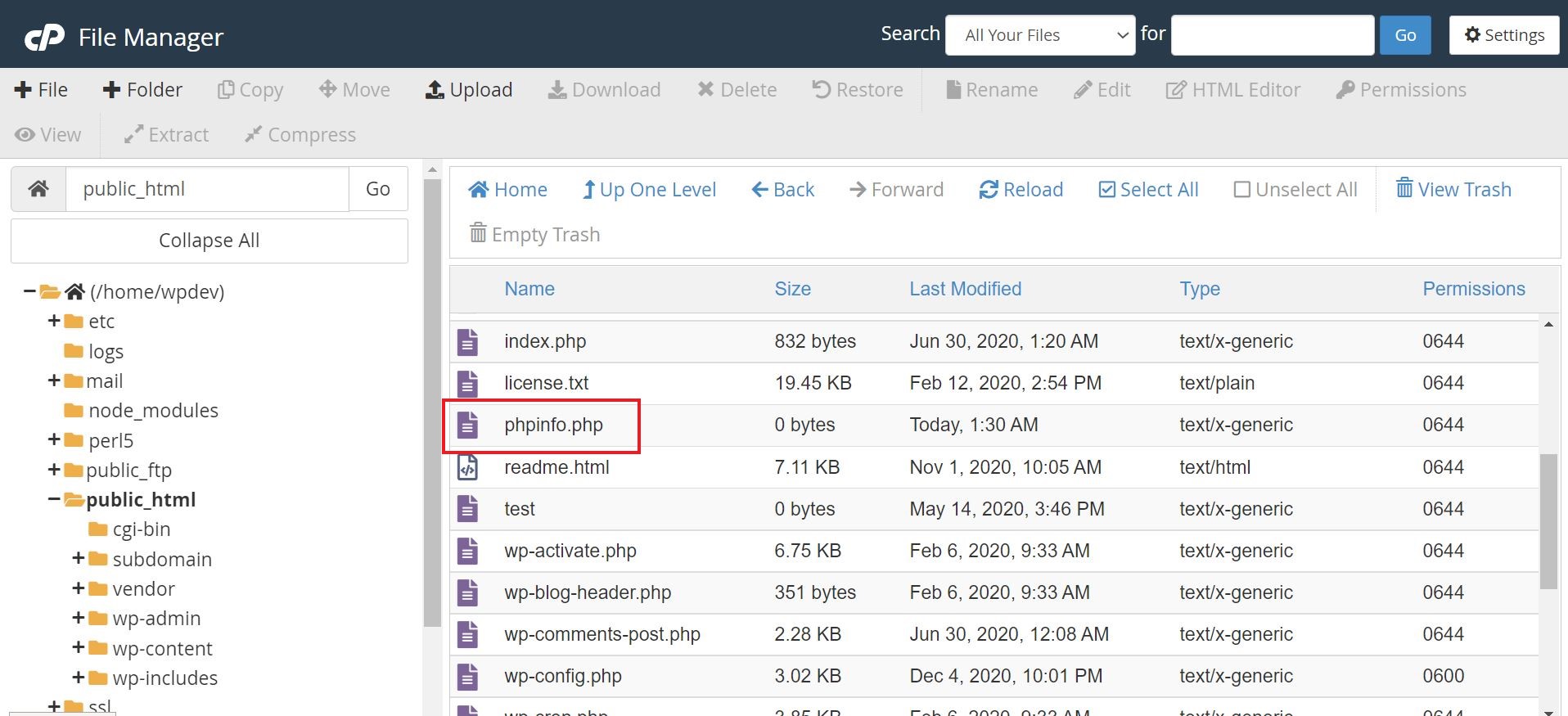
Step 6
Now, click on the file name "phpinfo.php" and it should be highlighted in blue. Then, click on "Edit".
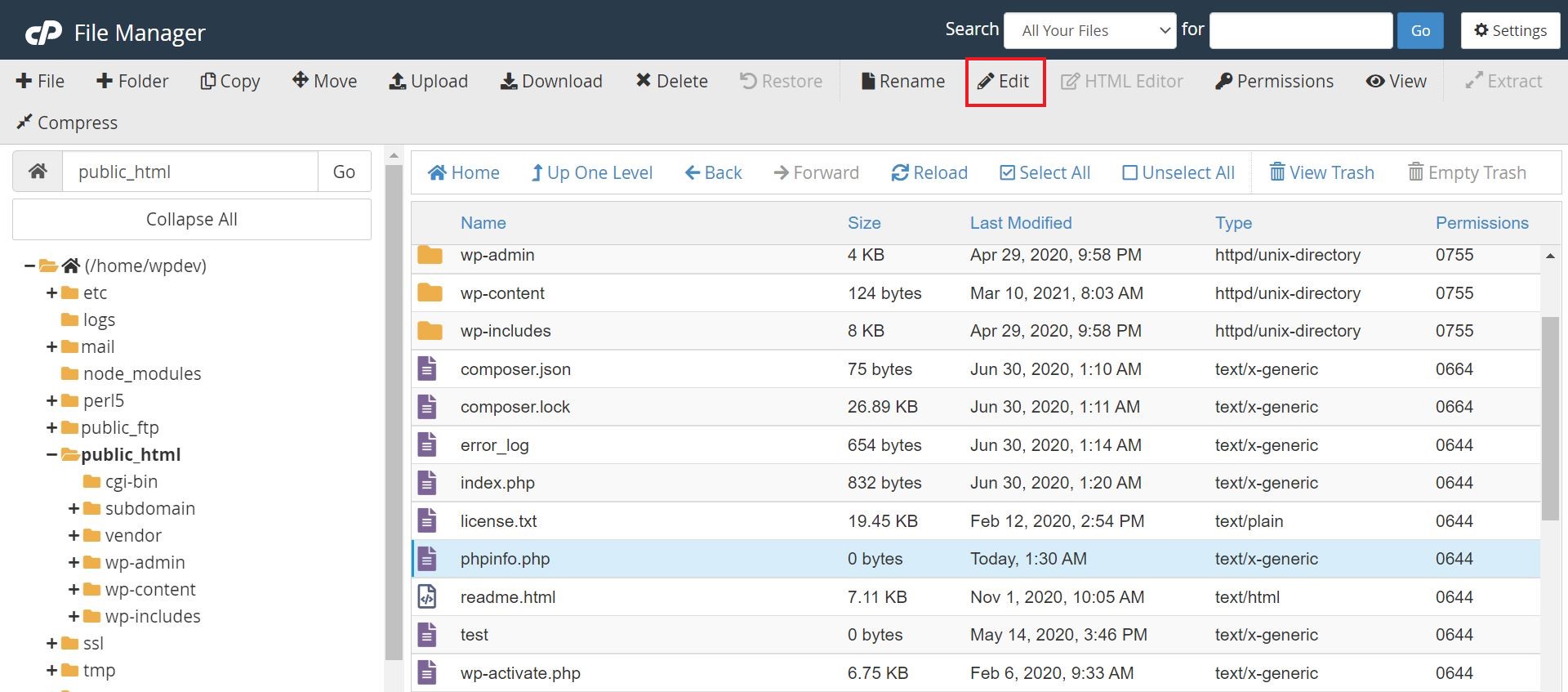
You will be displayed with a pop-up that requires selecting the character encoding. You can keep it defaults and click on "Edit" again to continue.
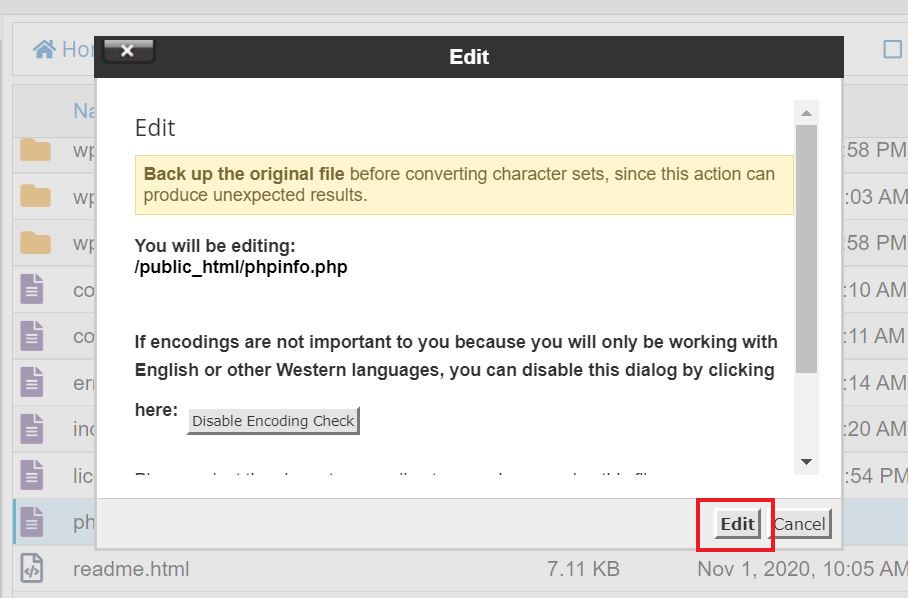
Step 7
Once that's done, you will be re-directed to the latest editor page for the file. Where you notice the cursor blinking, please copy and paste the below php code and then click on "Save Changes".
<?phpphpinfo();?>
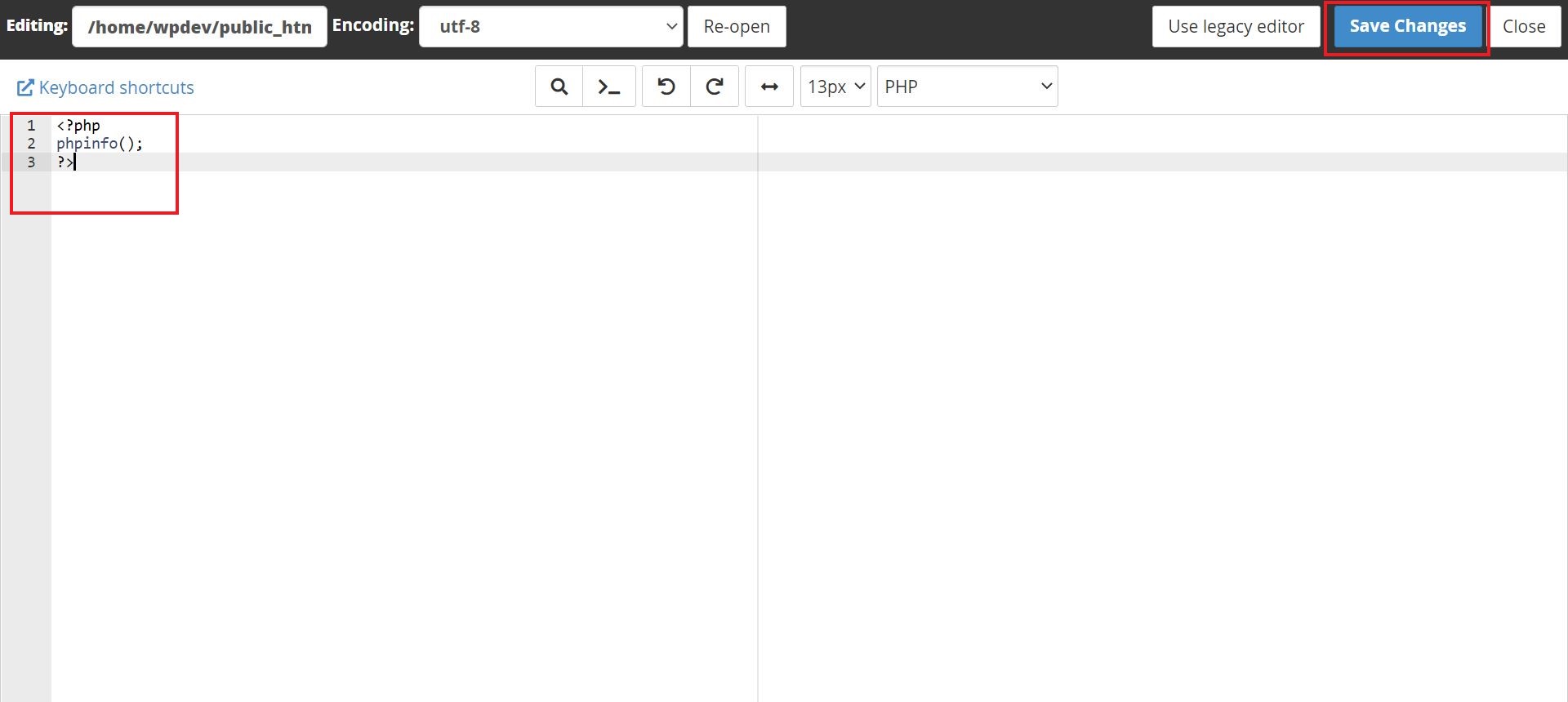
Step 8
You are almost done! All you need to do now is access the page likewise - http://domain_name.tld/phpinfo.php .
Make sure you replace domain_name.tld with the exact domain name of your website.
You should end up with a page as shown on the snap-shot below:
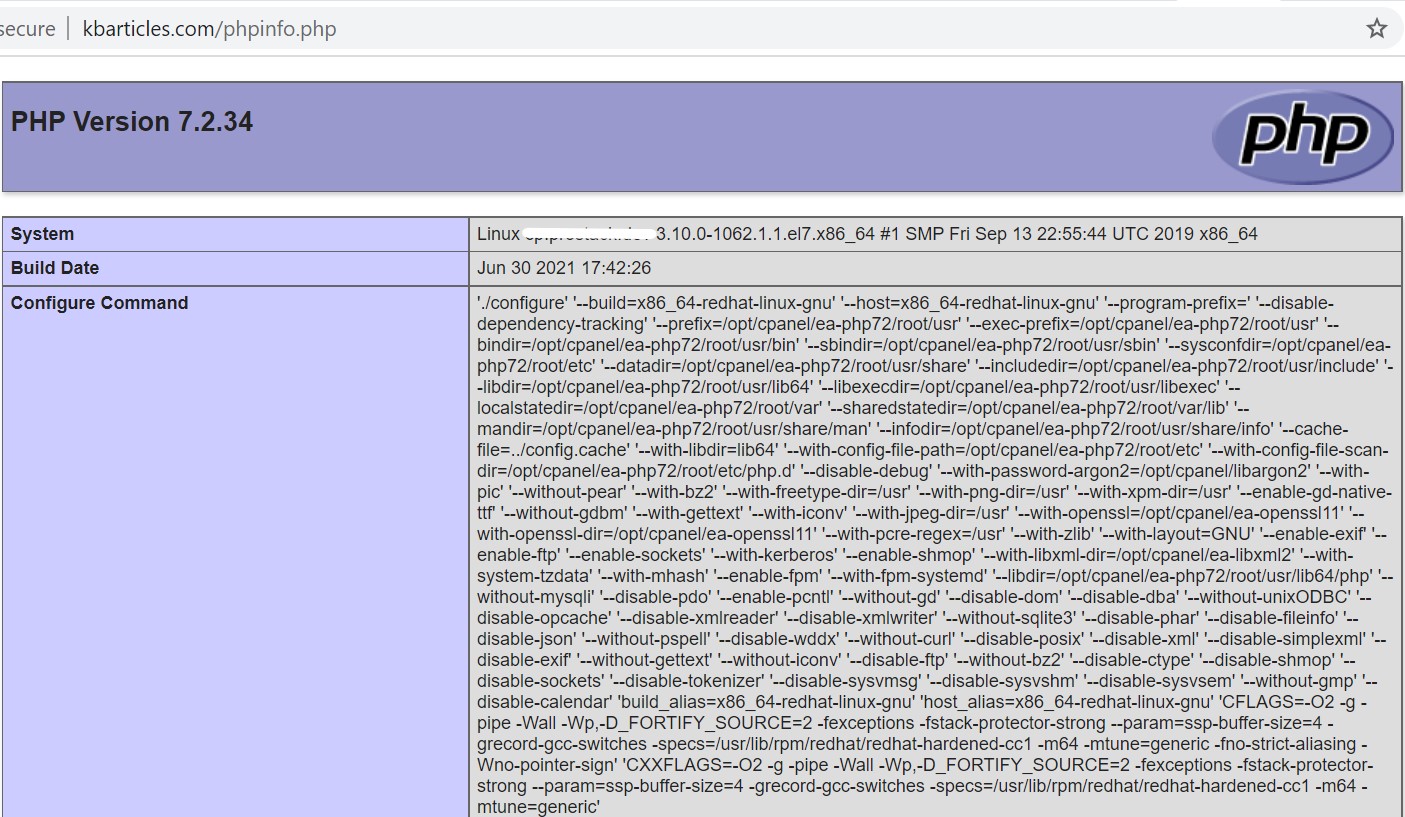
As you scroll down, you should find the php variable values, php modules etc. installed on the server and that has been allotted for the account user.
For more in-depth information, check out PHP's documentation here - PHP: phpinfo - Manual
Need further assistance?
If you require further assistance please contact the ProStack team and we can help get this resolved for you! [Get in touch today!]


