You can disable the automated backups in Socftaculous from your cPanel account.
You can log in directly to cPanel or within the client portal (If you cannot remember your password, there is a password reset link).
Step 1 (a) - Logging into cPanel directly
You can log in directly to your cPanel account by using your domain name followed by /cPanel in the URL.
e.g - https://domainname.co.uk/cpanel (Note, please replace domainname.co.uk to your own domain name)
Step 1 (b) - Logging into cPanel via the Client Portal
Once logged in to your client portal, click on the "Services" tab and then "My Services". Select the "active" button (under the "Status" column) for the service you wish to update.
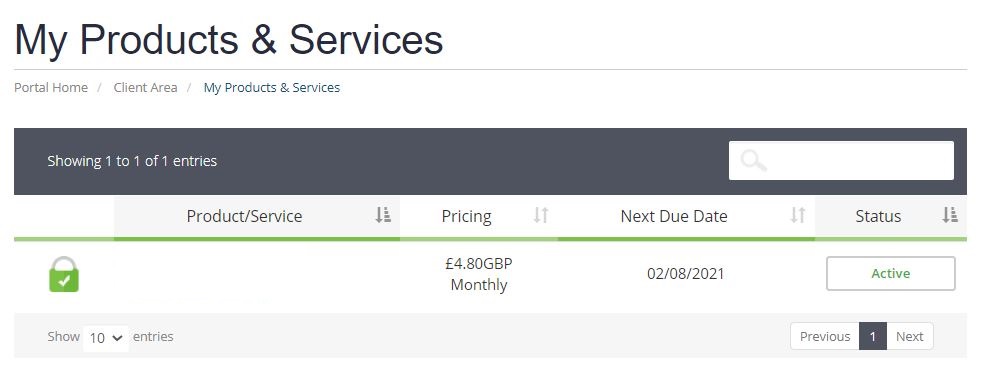
On the left-hand side, you will see the "Overview" section. Click on "Login to cPanel".
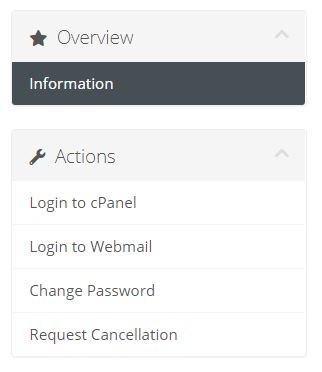
Step 2
Once logged into your cPanel account, scroll down until you have found the "Software" section, and then click on "Softaculous Apps Installer".
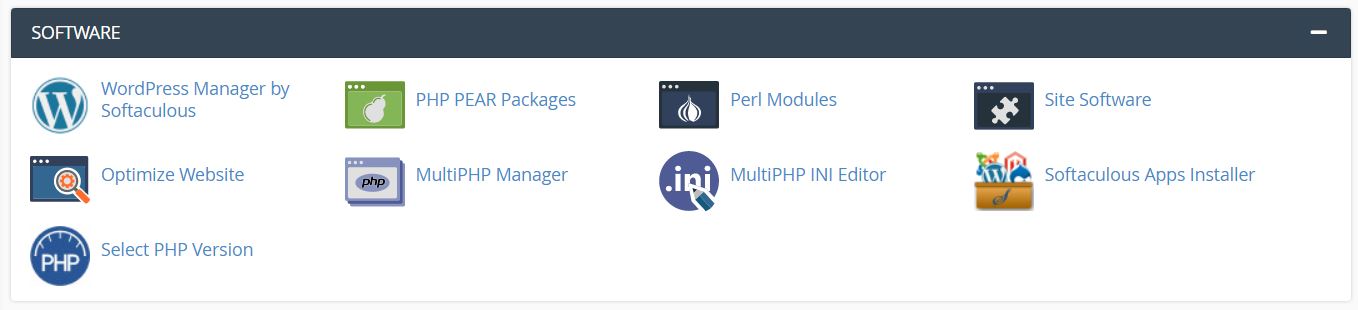
Step 3
Click on the "All Installations" tab on the top.

Step 4
Click on the "Edit Details" (pencil) icon.

Step 5
Under the Automated backups section, select Don't Backup and click save installation details.
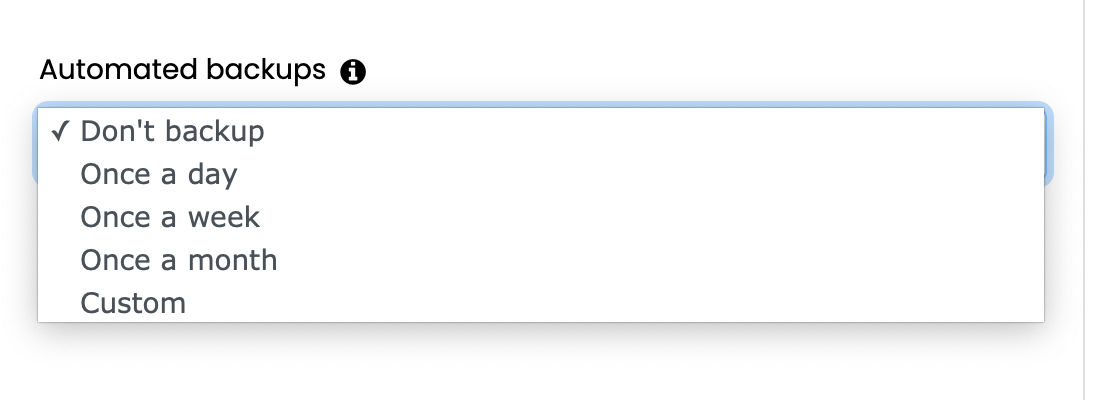
Note: If you have a reseller account with us, you will need to do this for any account you want to disable Softaculous automated backups.
Need further assistance?
If you require further assistance please contact the ProStack team and we can help get this resolved for you! Get in touch today!


