DMARC stands for Domain-based Message Authentication, Reporting, and Conformance. It's a DNS TXT Record that's published for a domain and controls what happens if a message fails authentication.
The controls are applied based on the policies that are published on the DMARC record. There are three policies:
-
None: Treat all mail sent from your domain as it is, without any validation.
-
Quarantine: The recipient server would accept the mail, but should place it somewhere other than the recipient’s inbox (usually, the spam folder).
-
Reject: Reject the message.
DMARC record format
A DMARC record is usually made for a particular hostname for eg: _dmarc.kbarticles.com and the rest of the TXT record section is a collection of tag-value pairs. An example record can be found here:
v=DMARC1; p=none; rua=mailto:[email protected]; ruf=mailto:[email protected]
A DMARC record always begins with a 'v=' which indicates the DMARC version, in this case 'DMARC1'. The rest of the tags are explained as follows:
- 'p=' The policy to be used for the domain.
- 'rua=' This tag is used to specify the email address that receives report on aggregate data
- 'ruf=' This tag is used to specify the email address that receives report on forensic data
For more details on the tags that can be added please refer to the link here.
How to enable DMARC?
Customers can enable DKIM records from cPanel. It's recommended to have it enabled when using your server for mails.
Requirements:
- Access to cPanel or WHM.
Step 1 - Enable DKIM record from cPanel
Log into cPanel and click "Zone Editor" under the "Domains" section.

Step 2
You will be redirected to a page with a list of domains. Click on the "Manage" button displayed for the domain you wish to add/modify the DNS record.
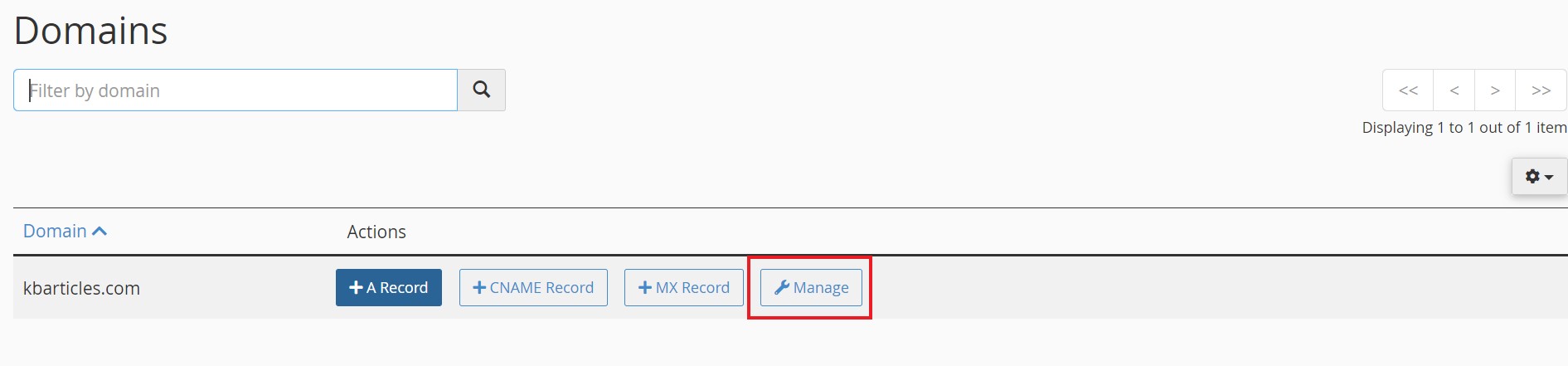
Step 3
From the DNS management panel, click on the drop-down and select "Add TXT Record".
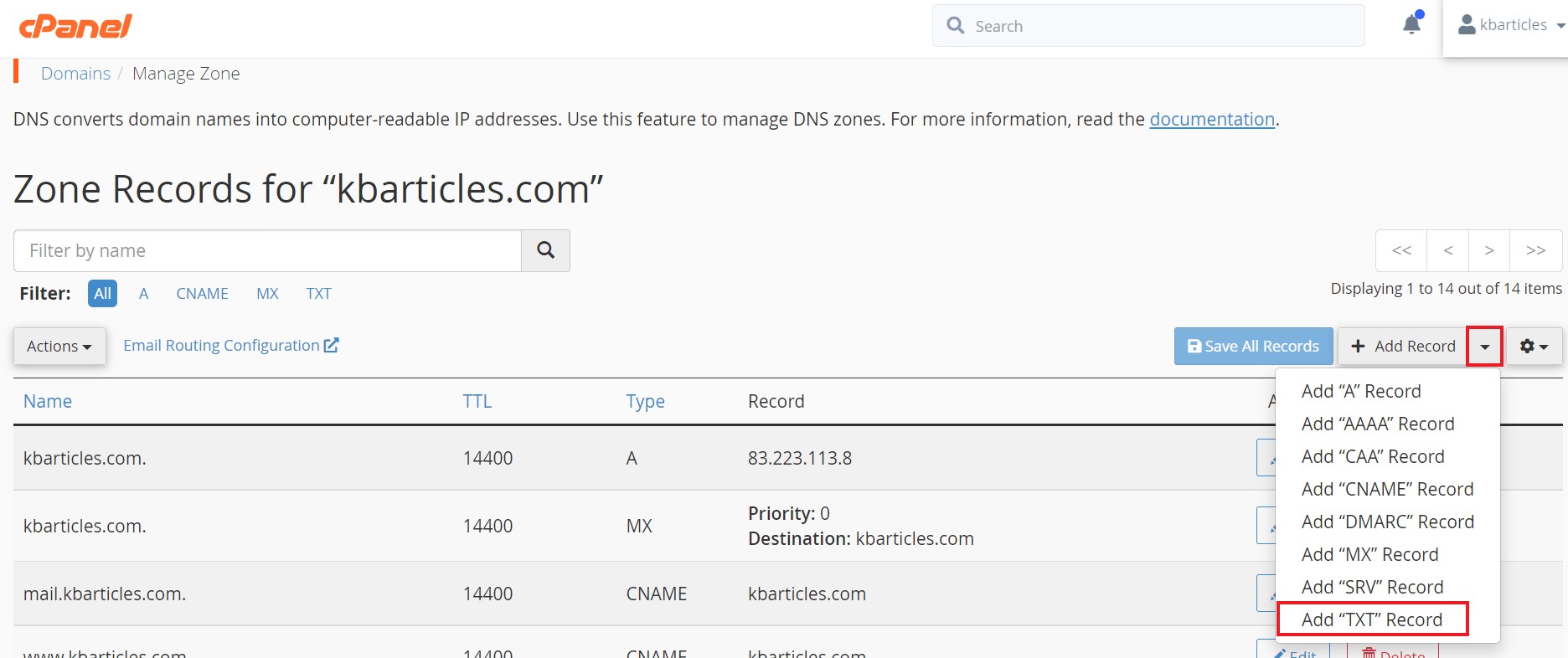
Step 4
You may now paste the DMARC record you wish to add in their respective fields as seen in the snip below and save by clicking on Save Record.
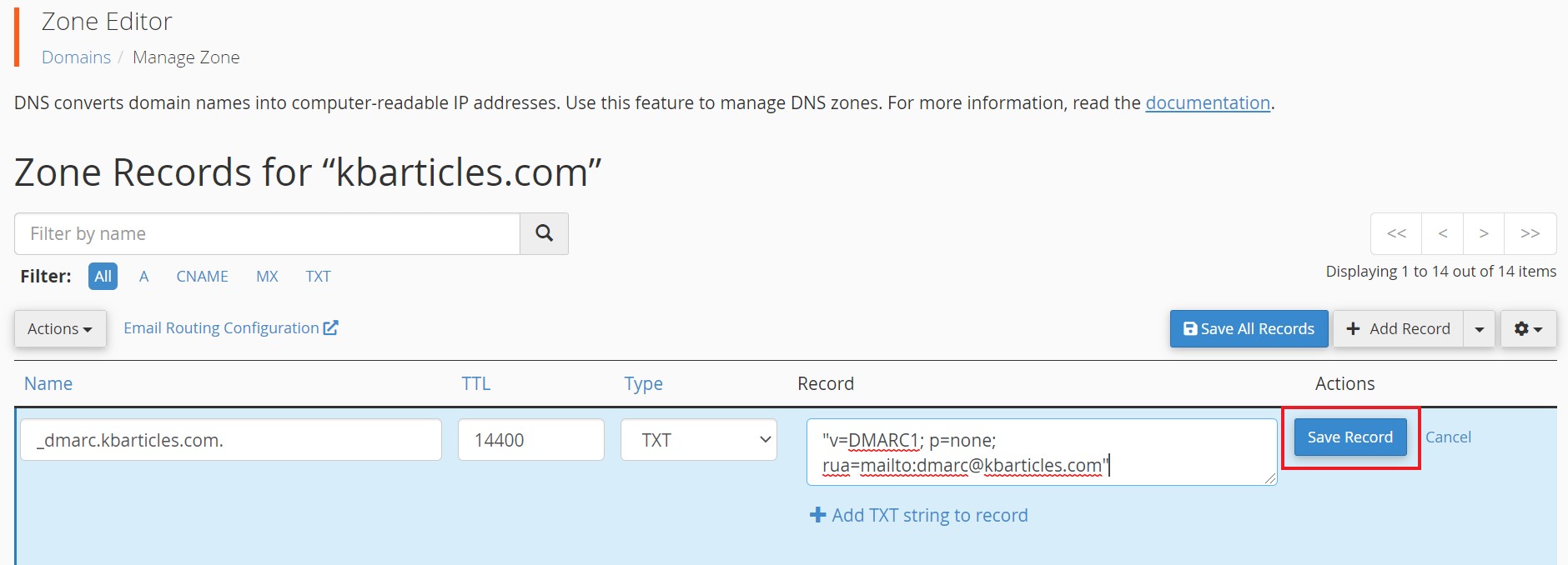
That's it! The record has been added and you wait for it to be propagated. Usually, the DNS record addition is instant. But you'll still need to wait for an hour or so if it hasn't reflected.
In case the record hasn't been propagated even after 2 hours from the DNS record addition, please contact support or your mail service provider.
What if you're not my mail service provider?
If your domain's DNS belongs to us but you use a remote mail service provider like outlook, gmail etc. Please contact your corresponding mail service provider for the DMARC record details.
Once you have the necessary DNS record information, follow the steps mentioned above. In step 4 replace the sections with the ones you've been provided with.
Need further assistance?
If you require further assistance please contact the ProStack team and we can help get this resolved for you! Get in touch today!


