cPanel's "Disk usage" screen shows you where your site's disk space is being used.
It can be found under the "Files" section in cPanel.
This shows you a breakdown of where your disk space is being taken up, by folder. You can also see how much space email accounts and MySQL databases take up.
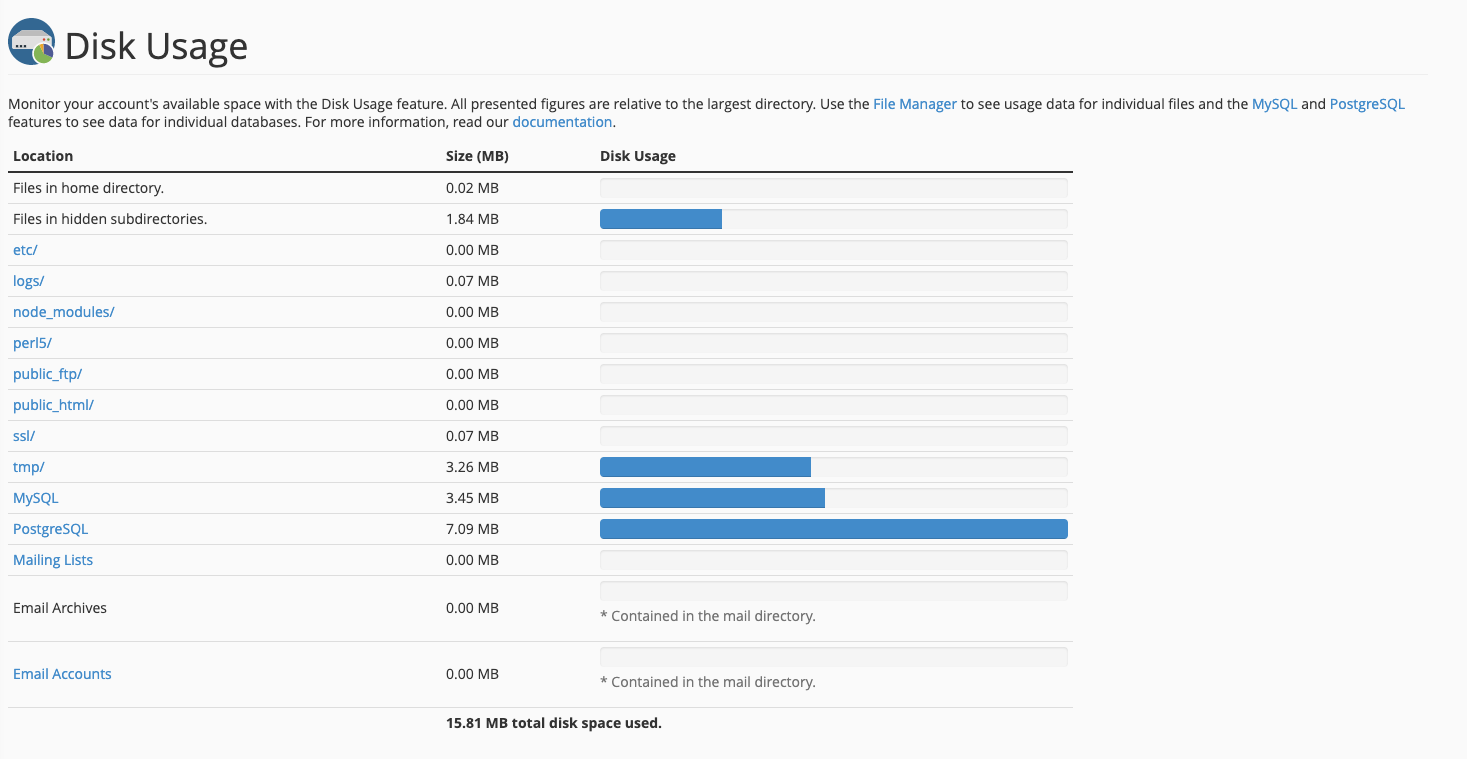
Taking a closer look
Sometimes it's not clear where your disk space is being used. Fortunately, the Disk Usage page also gives you the ability to dig deeper and see exactly which folder is taking up space.
The bottom of the page contains a table with a breakdown of where your space is being used. You can click the arrows on the left to navigate folders:
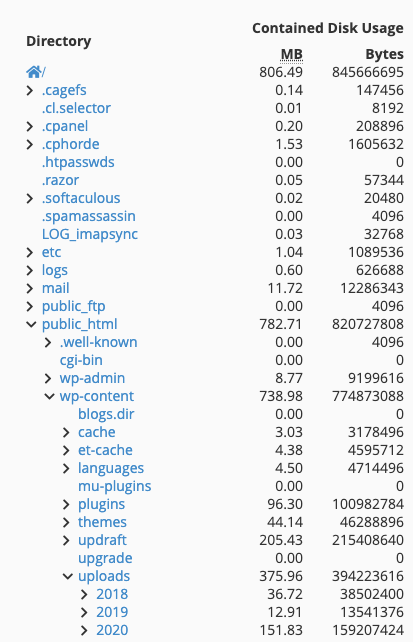
In this example, you can see that the public_html/wp-content/uploads folder is taking up 375mb space.
Need further assistance?
If you need further assistance with disk space queries please contact the support team, who will be happy to help. Get in touch today!


