Bandwidth refers to the amount of data transferred between a website and its visitors. The amount of data transferred is directly related to the bandwidth consumption.
Tracking bandwidth usage can help you ensure that your website remains within the allocated limits and avoid any unexpected surprises.
You can check your bandwidth usage by logging into your cPanel account. You can log in directly to cPanel or within the client portal (If you cannot remember your password, there is a password reset link).
Why is monitoring bandwidth important?
Regularly monitoring your bandwidth usage is crucial for managing your website efficiently and avoiding unexpected charges or disruptions.
By following the steps outlined in this article, you can gain insights into your website's data transfer and take any necessary steps to optimise your resources.
Step 1 (a) - Logging into cPanel directly
You can log in directly to your cPanel account by using your domain name followed by /cPanel in the URL.
e.g - https://domainname.co.uk/cpanel (Note, please change domainname.co.uk to your own domain name)
Step 1 (b) - Logging into cPanel via the Client Portal
Once logged in to your client portal, click on the "Services" tab and then "My Services". Select the "active" button (under the "Status" column) for the service you wish to update.
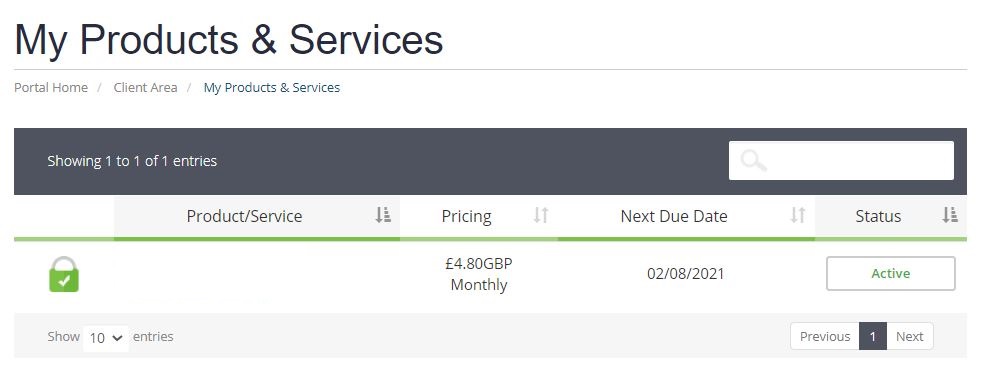
On the left-hand side, you will see the 'Overview' section. Click on 'Login to cPanel'.
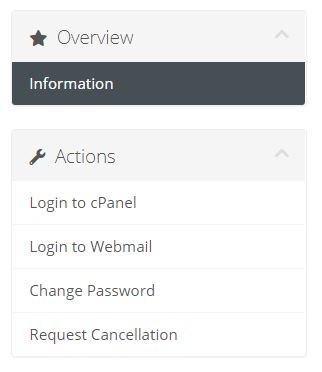
Step 2
Once logged into your cPanel account, on the right-hand side, you can see the "Statistics" section, which provides your current bandwidth usage and allowance.
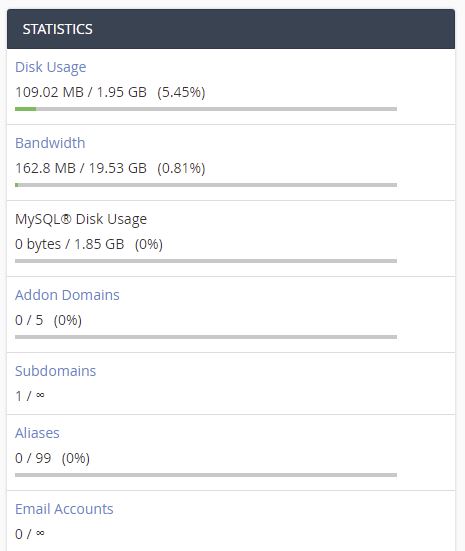
Step 3
Scroll down to the "Metrics" section and click on "Bandwidth".

Step 4
This section provides a detailed overview of the bandwidth usage for your site. Here you can monitor the current month's usage, as well as the total bandwidth usage.
What happens if I exceed my monthly bandwidth usage?
When you go over your bandwidth limit, the "bandwidth limit exceeded" message will appear.
As a result, your website may become inaccessible until the next billing cycle or until you upgrade your hosting plan.
Need further assistance?
To get a more detailed Website Traffic Statistics report, explore our article on Awstats - How do I check Website Traffic Statistics using cPanel? - Knowledgebase - Prostack
If you require further assistance please contact the ProStack team and we can help get this resolved for you! Get in touch today!


