Renewing your website's RapidSSL certificate can be done quickly and easily by following our AutoInstall SSL module.
This guide will help explain how you can complete your SSL installation with a few simple steps.
Step 1 - Installing a certificate from cPanel
To do this, you simply log into cPanel and click on AutoInstall SSL under the Security section:

From there, you can enter your token details. This would have been sent to you via email, but you can also locate the token number within your client portal by selecting the product details.
Once logged into the account, click on the Services tab and then My Services.
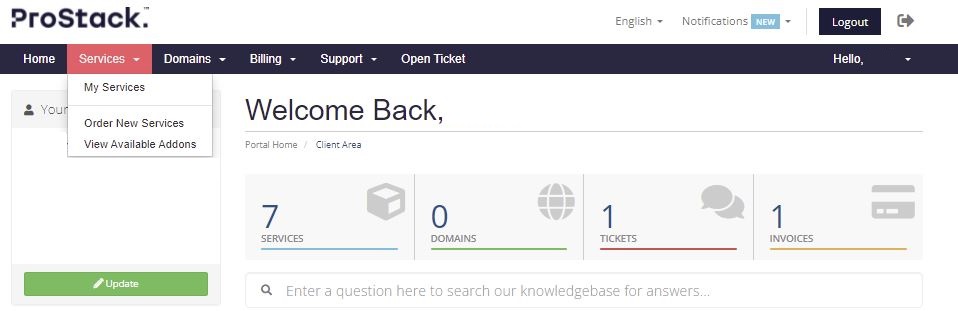
Select the active button (under the Status column) on the SSL product you wish to renew. From here copy the Token details.

Step 2 - AutoInstall SSL
Simply click Verify Token to start the process. You may need to allow 5-10 minutes for it to complete.

Step 3
This will start the automatic installation process of your SSL Certificate.

That's it! Once the Certificate has been installed, you will be able to view it on your website.
My Cert didn't issue, why not?
Sometimes AutoInstallSSL is unable to validate a certificate. Usually, the SSL status page will indicate why.

Need further assistance?
If you're unable to complete the SSL installation process, please contact the ProStack team and we can help get this resolved for you! [Get in touch today!]


