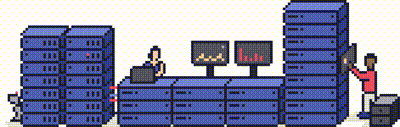Prostack's shared hosting plans use Cloudlinux to manage resources, ensuring one single site cannot impact another.
This helps to maintain stable performance for all of your web properties as set generous limits for CPU and RAM, but in some cases, these limits can be exceeded.
Cloud or Dedicated server customers also use Cloudlinux to provide similar benefits to their sites.
If you see a "Resource Limit Reached" error message in the browser window for your website, it typically means your account is constantly exceeding the resources assigned to it - these can include CPU usage, RAM usage, or Entry Processes (the number of concurrent processes running under your cPanel account).

What's causing my website to do this?
Typically, the following reasons would be causing the website to show the error:
- Overload due to Traffic - The website suddenly receives a high amount of traffic or hits, whether it's malicious (such as a DDOS attack or excessive bot crawling) or legitimate (for example, following a newsletter mail-out or a sale).
- Overload due to Application issues - Sometimes the website itself is the cause- a large number of plugins or CPU-intensive functions (such as PDF generation or image resizing) can cause limits to be hit. Every website is different, but if your site is particularly complex or large, it may be more likely to hit limits.
Step 1 - How can I solve this?
For customers on shared hosting, login into cPanel and check the "Statistics" column. There, the resource that's about to/has reached its limit will be highlighted in red.
To discuss migrating your hosting to ProStack for free, contact us via our website Migrate hosting to ProStack | ProStack.
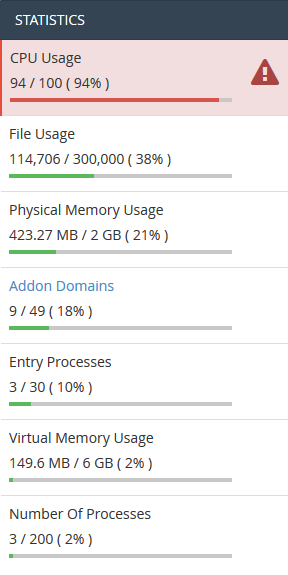
Step 2
Next, click on "Resource Usage" under the "Metrics" section in cPanel for more resource limit information.
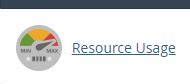
Step 3
On this page, depending on your account's resource usage you may see any of the following messages:
- Your site had no issues in the past 24 hours - Which means no resource limits were triggered within the past 24 hours.
- Your site has been limited within the past 24 hours - This means at least one resource limit was triggered in the past 24 hours and more information will be displayed on the triggered resource (or resources) limit.
- Your site might hit resource limits soon - This means a resource limit is about to be triggered soon and information regarding the resource under risk is displayed.
Please click on the "Details" button or the "Current Usage" tab for a more detailed description of the resource usage for your account. By default, cPanel displays usage graphs and a usage table for the present day.
What do these limits mean?
- CPU/SPEED Usage - Percentage of CPU used by the processes running currently on the account.
- Entry Processes - Concurrent connections to the Web-server (APache in cPanel) entering into LVE, for the account. More details on this limit can be found.
- Physical Memory Usage - RAM usage in Megabytes by the processes running currently on the account.
- IOPS [Input/Output Per second] - Amount of data the current processes running on the account can read/write per second.
- I/O Usage - Speed of data transfer between the hard disk and the RAM for the account. More details
- Number Of Processes or NPROC - NPROC controls the total number of processes and threads within LVE. Once the limit is reached, no new process can be created (until another one dies). When that happens NPROC counter is incremented.
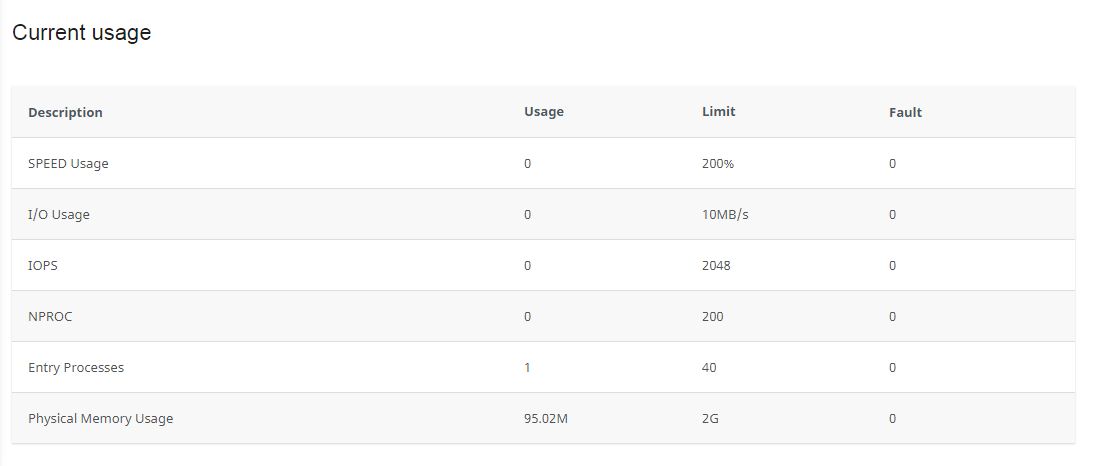
- If you wish to change the time range to be displayed, use the dropdown on the "Timeframe" list and use the "Time Unit" drop-down to change the display for a day/hour/minute.
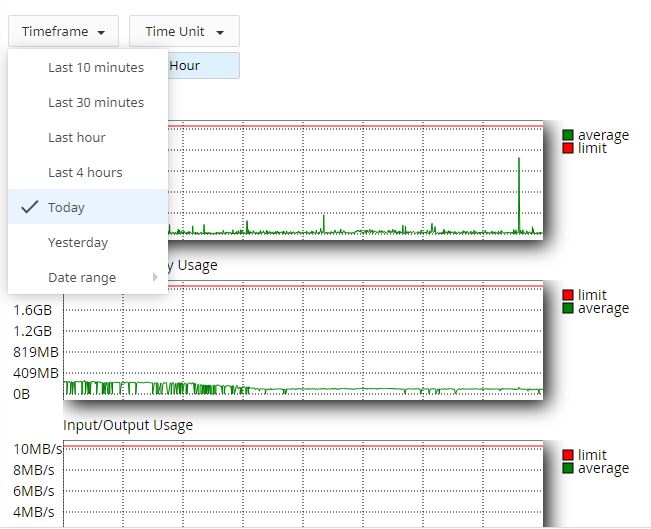

To view resource usage in snap-shots, click on the "Snapshots" tab.
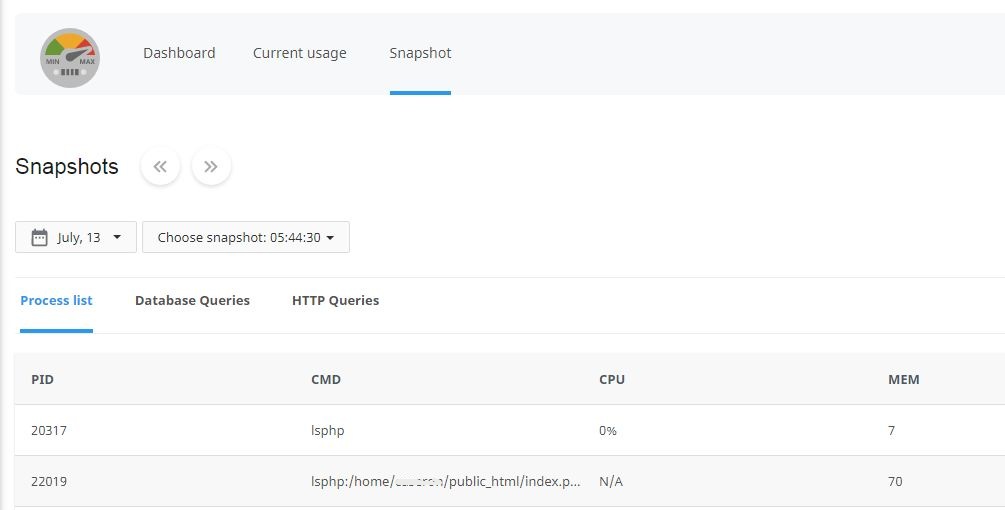
If you find this usage is genuine and wish to increase any of the limits, please feel free to open a ticket to Support and we can advise further.
If you are regularly hitting your CloudLinux limits it may be appropriate to look at upgrading to a Cloud or Dedicated server, to give your site more compute resources.
A great explanation on Snapshots has been provided by Cloudlinux.
For Cloud or Dedicated server customers
For customers on Dedicated or Cloud hosting servers, you will need to login into WHM and then browse through Home >> Server Configuration >> Cloudlinux LVE Manager. Click on "Current Usage", which will list the account users who are hitting their LVE limits for the moment. This page is refreshed every 10 sec by default.
To discuss migrating your hosting to ProStack for free and our Dedicated or Cloud hosting servers, contact us via our website Migrate hosting to Prostack.
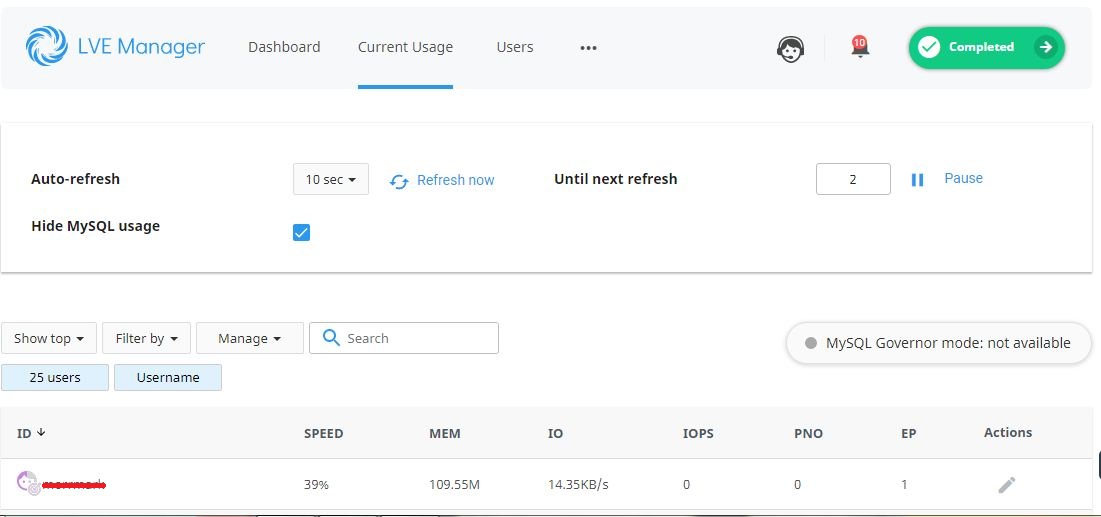
From here, click on the pencil icon [![]() ] under "Actions" to increase the particular account's LVE limit. This should allow you to increase the limits for the site experiencing the problem.
] under "Actions" to increase the particular account's LVE limit. This should allow you to increase the limits for the site experiencing the problem.
More Information
For more detailed information please see Cloudlinux LVE Limits.
Migrate to ProStack
To discuss how ProStack can help you with the hosting of your online business or partner with your digital agency, contact us via our website Fully Managed Hosting UK services and solutions I ProStack
Built from the ground up to offer unparalleled reliability, we’ve spared no expense in building a hosting platform that you can rely on. Get in touch today!