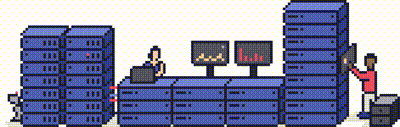How to check if my IP has been blocked? What are common reasons for the firewall to block my IP? How do I block or unblock an IP address on my server?
Please note: This is only valid for Dedicated or Cloud servers.
Your server is equipped with a software firewall called CSF, which has a number of features to help keep your server secure.
In addition to a command-line tool, CSF also has a plugin for WHM, allowing you to block or unblock IPs from your server control panel.
Step 1 - Managing the firewall from WHM
Log into WHM and find Configserver Security & Firewall from the menu on the right-hand side, under Plugins.
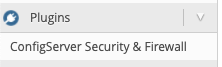
Step 2
Click this and scroll down to the Quick actions section.
Step 3
From here you can manage your firewall and block, allow, or unlock IP addresses.
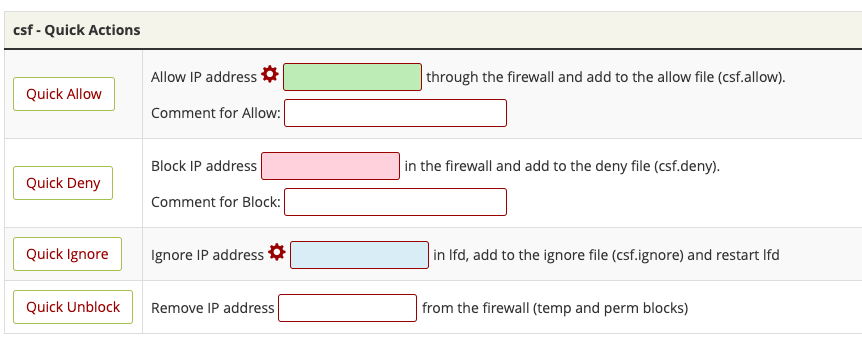
CSF does have other features on this page, such as temporary allow/deny options. These should be reasonably self-explanatory, but feel free to contact Support if you need any assistance.
We recommend caution when blocking or unblocking IP addresses as this can impact the security of your server.
Step 4 - Managing the firewall from the command-line
You can use the `csf` command to manage your firewall via SSH. Note that this requires you to be logged in as the root user. You'll need to escalate if you're logged in as `admin`.
Allow an IP:
csf -a 1.1.1.1
Block an IP:
csf -d 1.1.1.1
Search for an IP in the firewall:
csf -g 1.1.1.1
How to Block an IP for a website
The IP Blocker in cPanel will allow you to block a range of IP addresses to prevent them from accessing your site, for further information explore our guide - [How do I block an IP address in cPanel? - Knowledgebase - Prostack]
Need further assistance?
If you require further assistance please contact the ProStack team and we can help get this resolved for you! [Get in touch today!]